The iPhone keyboard has useful features and one of them is the ability to automatically fill in OTP or verification codes whenever the user receives them. Whether making a purchase or logging into an app, this feature will help people save time on manual entry and the effort of memorizing numbers.
However, this feature may not work in some cases. If you're making a transaction or need a code to authenticate a login request, exiting the app and manually looking through your messages to find the OTP is time-consuming. Luckily, there are a few ways to help people fix the problem of iPhone not automatically filling in OTP.
How to fix the error of not automatically filling in OTP on iPhone
- Use default keyboard
- Enable password autofill
- Turn on message notifications
- Grant access to third-party keyboards
- Turn off Focus mode
- Enable Emergency Contact Alerts in Notifications
- Make sure to keep the device in an area with adequate phone signal
Use default keyboard
Apple's default keyboard seems monotonous, so many people turn to apps like Gboard and SwiftKey Keyboard that offer more features. However, this can result in autofilling verification codes from messages not working on iPhone.
So, if you are using a third-party keyboard, switch to the default Apple keyboard when the OTP arrives and see if the OTP code shows up on the keyboard.
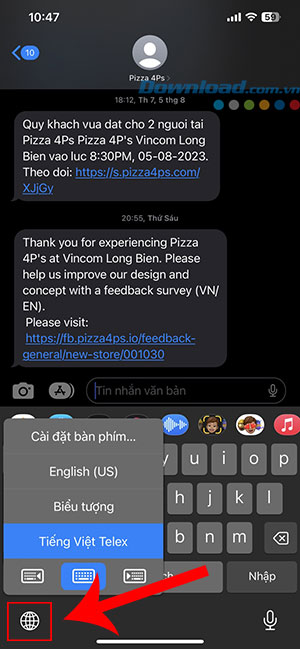
Open the keyboard and tap globe icon in the lower left corner of the screen to switch to different keyboard types. After Switch to default keyboard and enter the OTP, people can switch to another keyboard by pressing the same button.
Enable password autofill
iOS offers the option to autofill passwords saved to iCloud Keychain. If this option is disabled, the verification code will not be entered automatically upon login. Here's how to turn on the password autofill feature.
Step 1: Open the Settings app on your iPhone and navigate to the tab Face ID & Passcode.
Step 2: Turn on the toggle next to it Autofill passwords to enable autofill passcode option from SMS on iPhone.
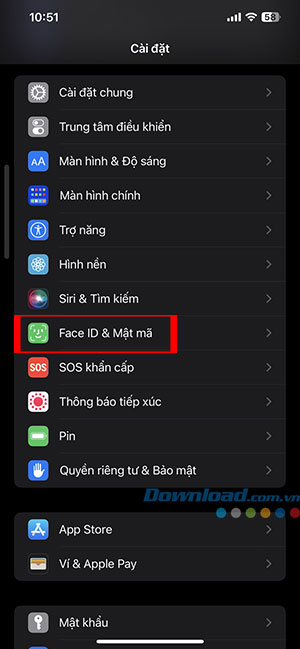
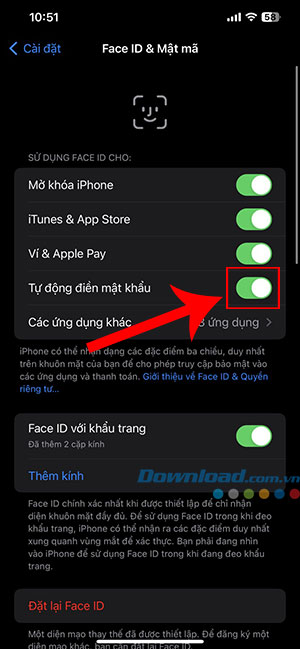
Note: If it is already on, turn it off and on again after a few seconds.
Turn on message notifications
iPhone detects OTP and verification code from incoming text messages. So, if message notifications are turned off, iOS may not be able to read the relevant code. Therefore, enable notifications for the Messages app if you previously disabled it.
Method 1: Open the Settings app on iPhone, navigate to section Notification and choose Message. Turn on the toggle at the top under section Allow notifications.
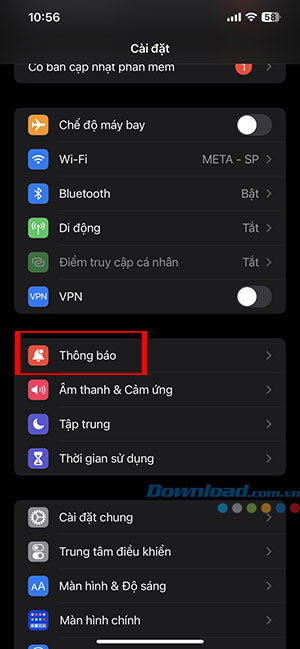
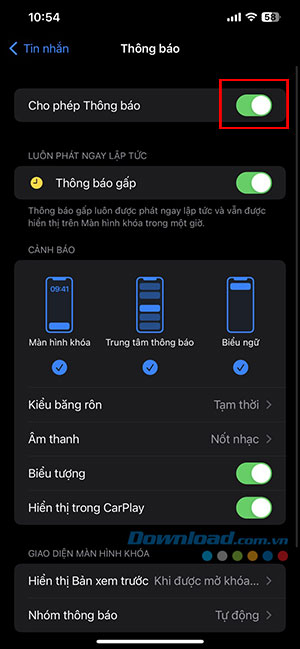
Method 2: People can also scroll down to Settings and select Message. Then choose Notification and turn on Allow notifications.
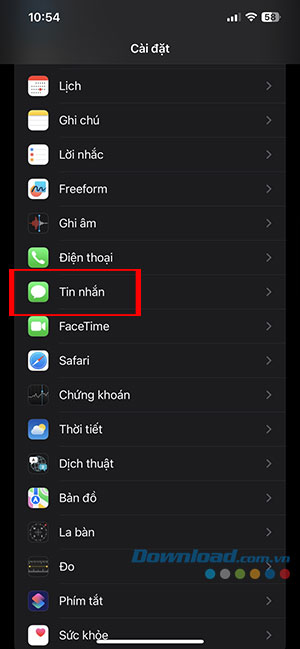

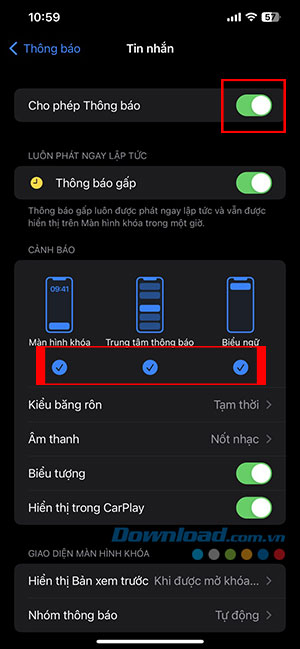
In addition, people can also customize notification styles such as banners, banners, and notification centers. This way, even if the keyboard doesn't detect the OTP, people can still quickly look at the notification banner and manually enter it themselves.
Grant access to third-party keyboards
Thanks to its focus on privacy, iOS does not allow third-party keyboards to access much user data, including OTPs, by default. Users will have to grant full access to the keyboard to allow it to access certain data.
So, if you're using a third-party keyboard and don't want to switch to an Apple keyboard, here's what to do to get an automatic OTP on the keyboard:
Step 1: Open the application Setting on iPhone and navigate to the tab General settings. Then choose Keyboard.
Step 2: Touch Keyboard at the top to see all available keyboards.
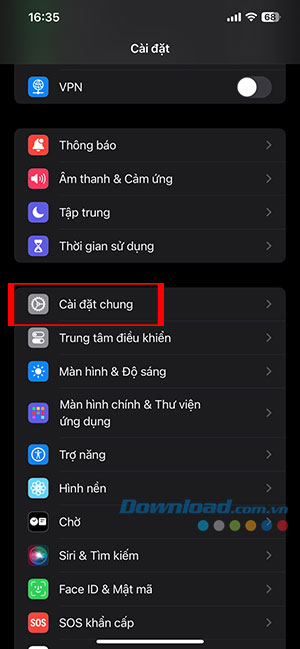
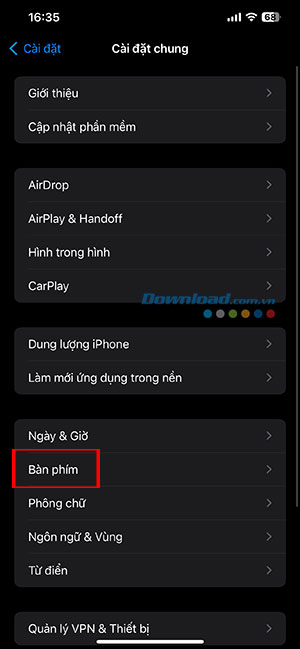
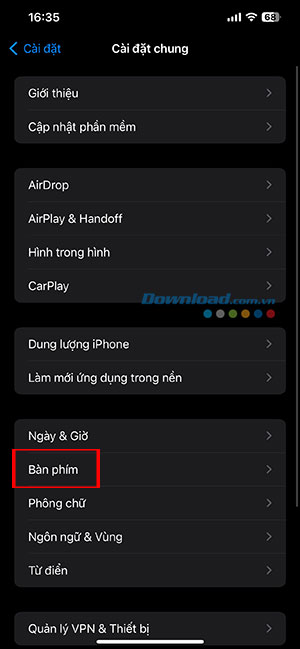
Step 3: Here, Choose a third-party keyboard that everyone is using, for example Gboard. Go ahead, activate the toggle button next to it Allow full access.
If using multiple third-party keyboards, repeat the process for each keyboard.
Turn off Focus mode
Apple introduced Focus mode in iOS 15 to block unnecessary notifications at certain times of the day. If Messages isn't whitelisted from any Focus mode, people won't receive notifications from the app. And if the user does not receive the notification, iOS may not be able to read the OTP.
Open Control center by swiping from top down (or swiping from bottom up depending on iPhone model). Tap Focus to turn off any active Focus, Do Not Disturb, Work, etc. modes.
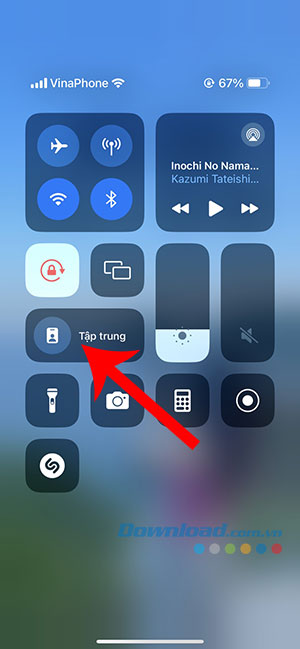
Enable Emergency Contact Alerts in Notifications
Notifications from the Messages app can only be customized to display text from certain categories. So, if you don't see OTP for transactions, here's how to activate them.
Step 1: Open Setting on iPhone and navigate to section Notification.
Step 2: Select Message from the application list.
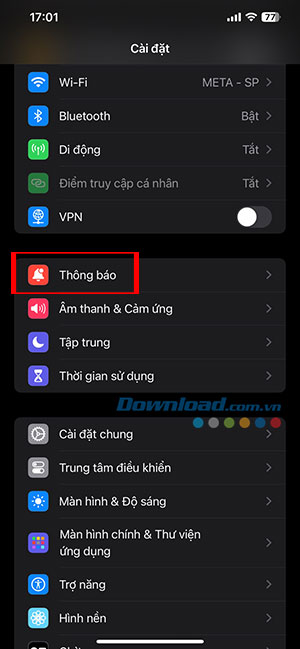
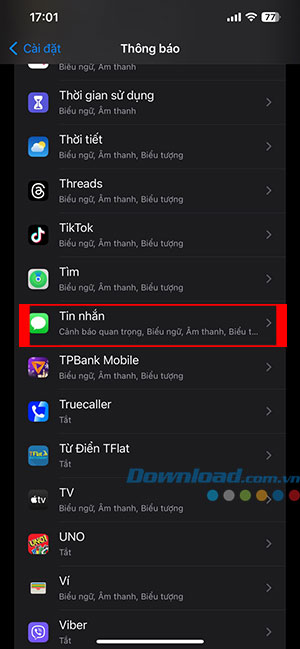
Step 3: Scroll down to the bottom and select Customize notifications. Then activate Emergency contact alert by touching the toggle switch.
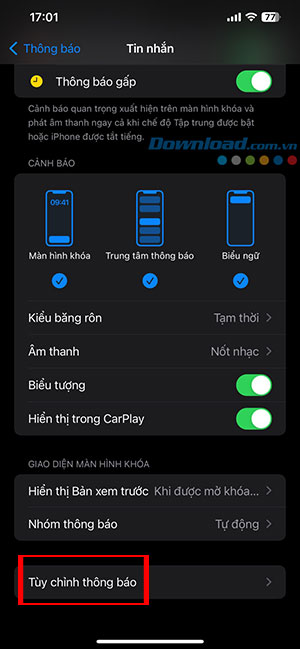
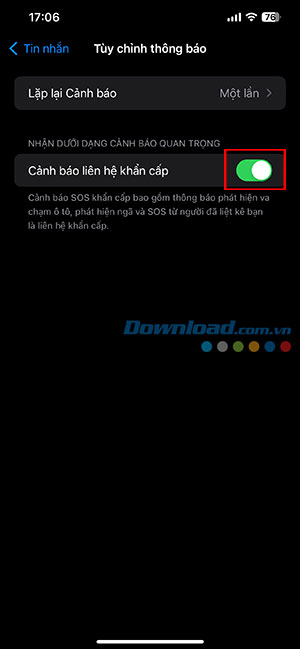
Make sure to keep the device in an area with adequate phone signal
The iPhone keyboard can only read OTPs from messages if the user receives a text with an OTP. If you haven't received any text messages with a verification code, you may be having problems with your mobile network or in an area with weak signal. Users need to move to an area with better mobile coverage and try regenerating the OTP code.
Users also need to have an active mobile plan to receive verification codes via text message. Try sending a message to a known contact to see if it goes through. If it doesn't, or you see a No Service message in the top left corner of your screen, it's time to contact your service provider for a cellular solution for your device.
