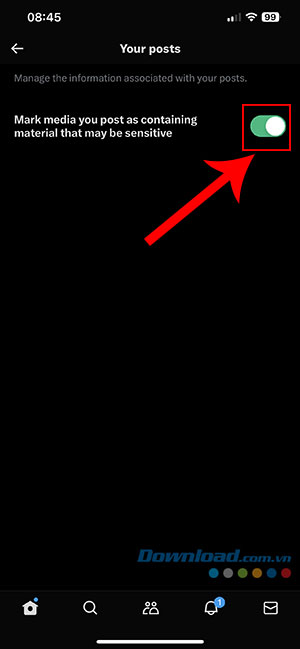Twitter is a rare social media platform that allows NSFW content. However, Twitter will hide those tweets and label the content as sensitive. Tweets containing images, videos, etc. that are too violent, gory, or nude will be hidden with a notification to let users know.
To view this content, users need to allow some settings. In this article, let's find out Instructions for viewing sensitive content and hidden content by changing Twitter settingsincluding web and mobile versions.
Download Twitter for Android Download Twitter for iOS
Table of contents of the article
- What is sensitive content on Twitter?
- How to view hidden sensitive content on Twitter
- How to allow search for sensitive content on Twitter
- How to change sensitive content settings for Tweets
What is sensitive content on Twitter?
Twitter hosts a variety of content posted in tweets, images, videos and live streams, from humorous memes to official information, easily accessible to users.
However, if you receive a notification This tweet might include sensitive content or This profile may include potentially sensitive content, this means that the tweet or user contains violence, nudity, or any content that the user posted or Twitter marked as sensitive. And if you want to continue viewing that content, people need to change Twitter settings with the instructions below.
How to view hidden sensitive content on Twitter
Quick start Guide
Sign in to your Twitter account, then click More > Settings and support > Settings and privacy > Private and secure > The content you see > deselect Display multimedia information that contains sensitive content.
On Twitter Web
Step 1: After logging in to Twitter, tap More (3 dots icon) on the left side of the main interface.
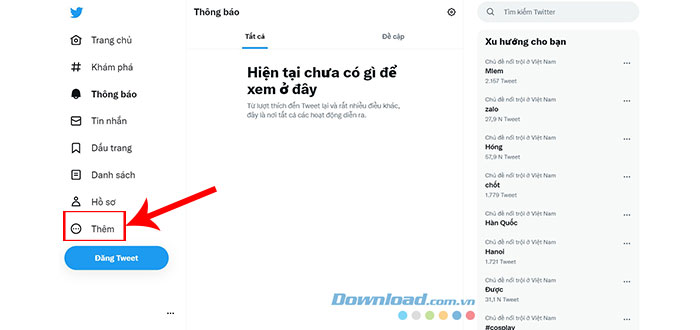
Step 2: Select Installation and support.
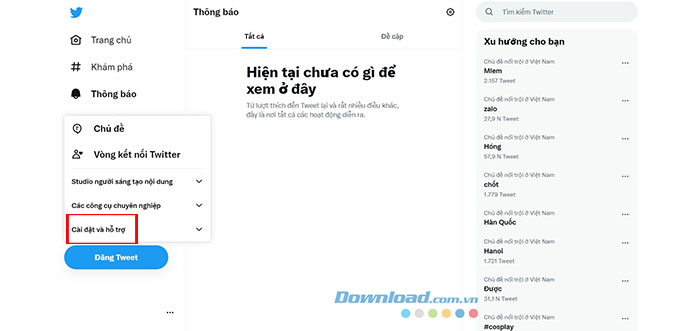
Step 3: Continue clicking Settings and privacy.
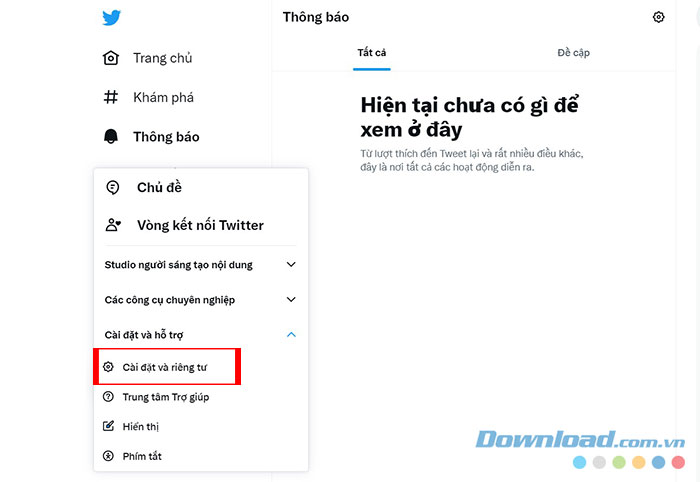
Step 4: Click on the tab Private and securethen select The content you see.
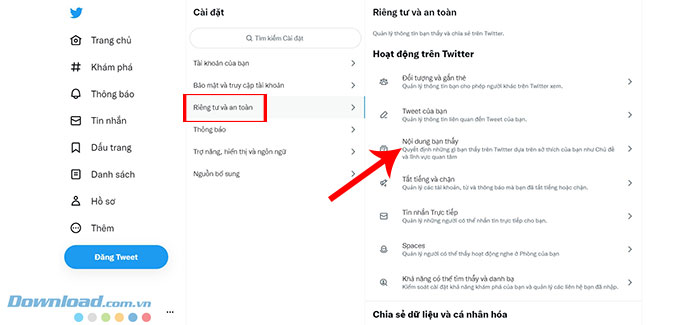
Step 5: Unchecked square of item Display multimedia information that contains sensitive content.
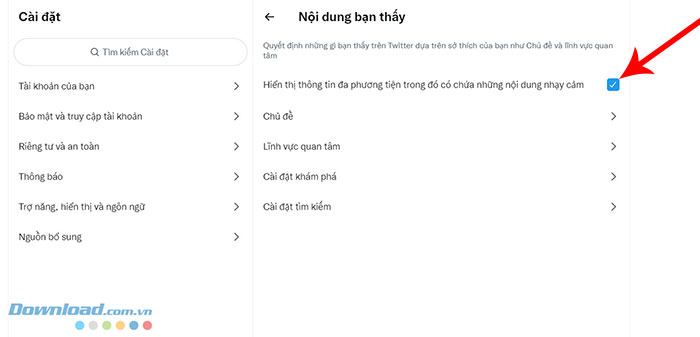
On Twitter for iOS
iPhone and iPad users cannot enable the setting to allow viewing of sensitive content by default using the Twitter app for iOS. In this case, people need to enable this setting through their web browser with the following steps:
Step 1: Open Safari or any web browser and log in to your Twitter account.
Step 2: Click Profile photo mine in the top left corner.
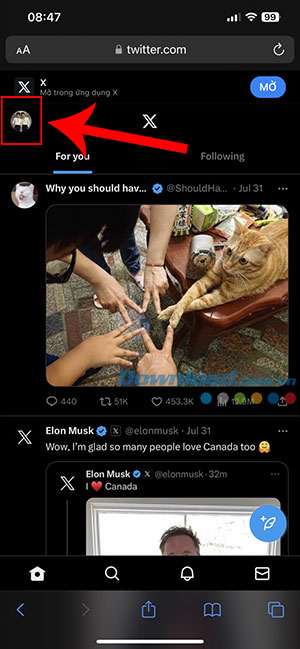
Step 3: Navigate to Settings and Support and choose Settings and privacy.
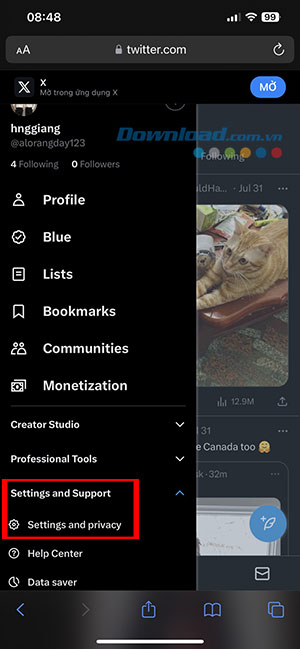
Step 4: Continue touching Privacy and safety.
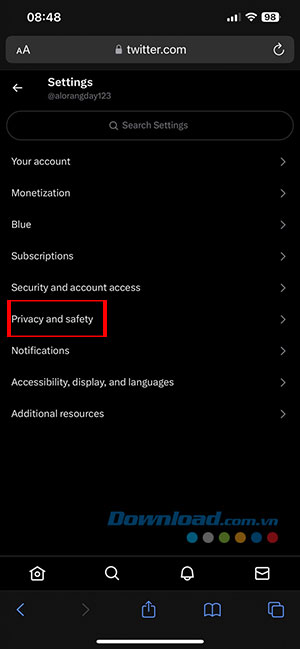
Step 5: Now, tap Content you see from the list of settings in Your Twitter activity.
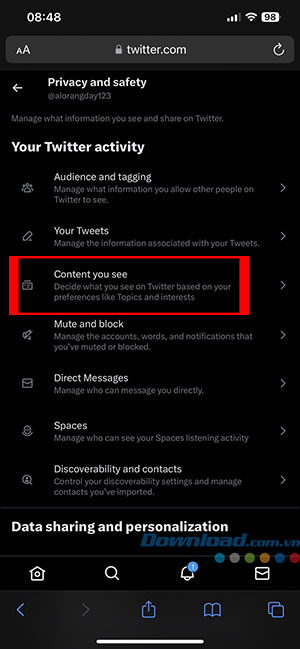
Step 6: On the next page, select square box at section Display media that may contain sensitive content.
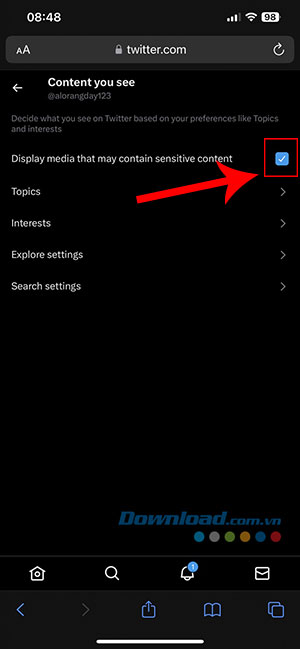
On Twitter for Android devices
Unfortunately, this option is not available on iPhone, but is only available for Android devices.
Step 1: Click avatarthen select Installation & Support > Settings and privacy.
Step 2: Click Private and secure > The content you see.
Step 3: Ensure turn off item's toggle switch Display multimedia information that contains sensitive content.
How to allow search for sensitive content on Twitter
By default, content is marked as sensitive, and accounts that frequently post sensitive content will not appear in searches. This is because the Hide sensitive content setting is enabled by default in your account's privacy settings.
Here's how you can see sensitive content in Twitter searches for both the Web and app versions on iOS and Android.
On Twitter Web
Step 1: After logging in to Twitter, tap More on the left side of the main interface.
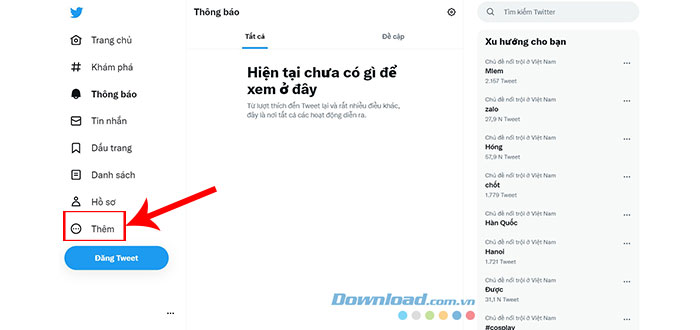
Step 2: Select Installation and support.
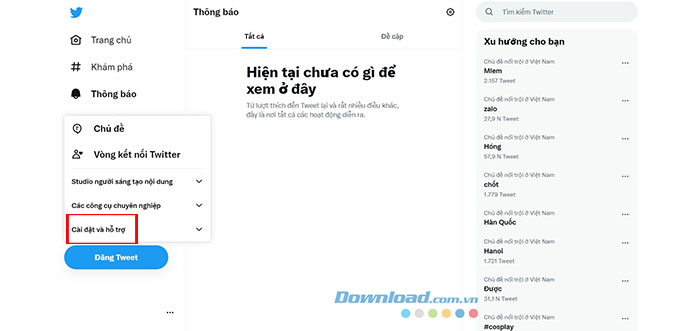
Step 3: Continue clicking Settings and privacy.
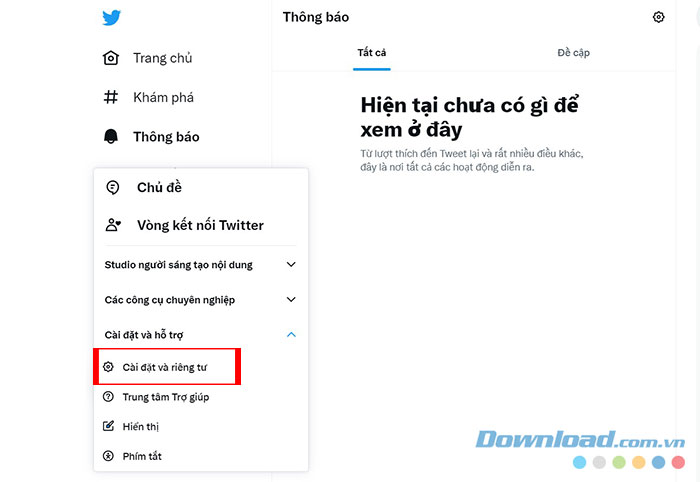
Step 4: In tabs Private and secureselect Search settings.
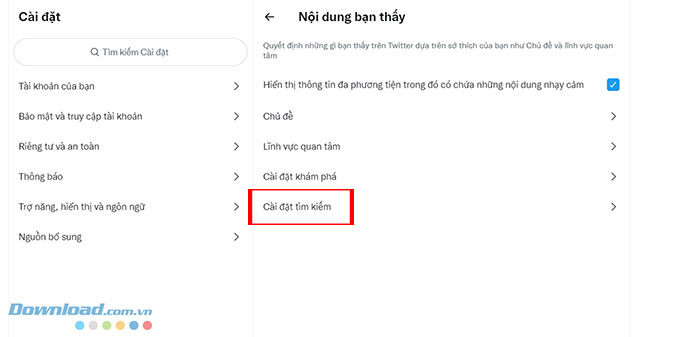
Step 5: Ensure unchecked box next door Hide sensitive content.
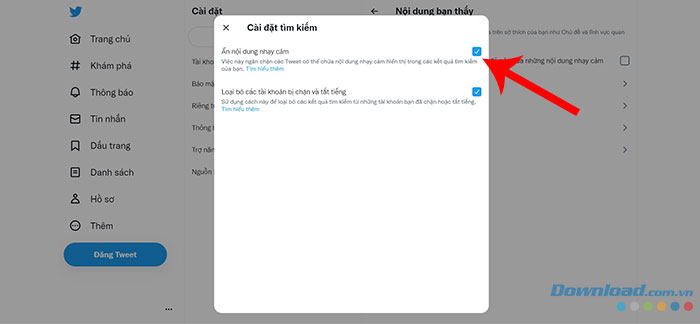
On Twitter for iOS
Step 1: Open Safari or any commonly used web browser and log in to your Twitter account. Then touch Profile photo mine in the top left corner.
Step 2: Navigate to Settings and Support > Settings and privacy > Privacy and safety.
Step 3: Tap an option Your Tweets > Search settings.
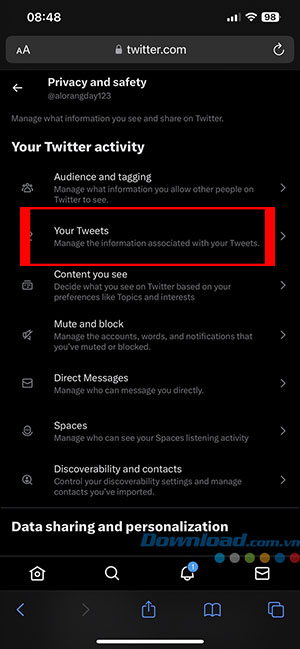
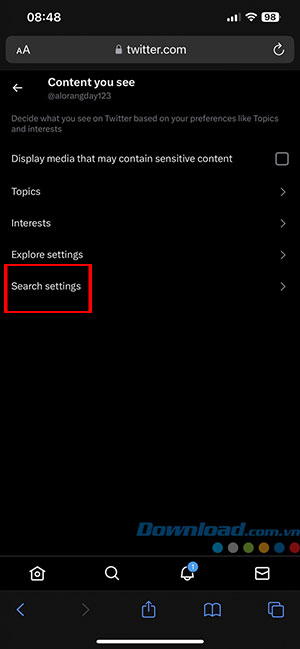
Step 4: Unchecked square next to the item Hide sensitive content.
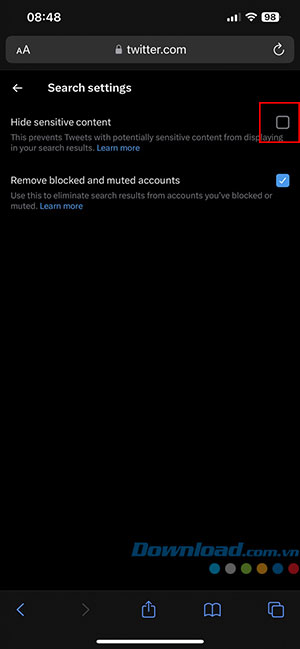
On Twitter for Android
Step 1: Click avatarthen select Installation & Support > Settings and privacy.
Step 2: Select Private and secure > The content you see.
Step 3: Turn off toggle switch at Hide sensitive content in tabs Search settings.
How to change sensitive content settings for Tweets
Twitter not only gives users the option to view or ignore sensitive content, but also makes sure to limit this content from showing up in other users' timelines or under search results.
When adding sensitive content to their Tweet, users must inform Twitter of its nature. So, if you want to mark the content in your Tweet as sensitive, you can follow these steps:
Enable sensitive content for Tweets on the web
Step 1: Click three dot icon on Twitter's home screen.
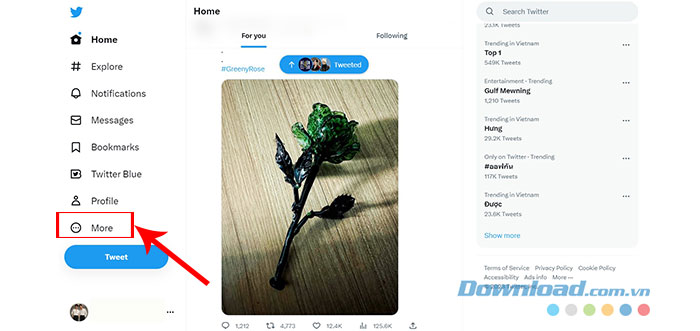
Step 2: Click Settings and Support and choose Settings and privacy.
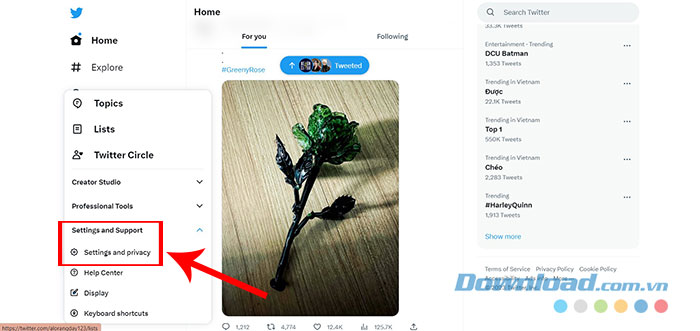
Step 3: In the menu Settingsselect Privacy and safety > Your Tweets.
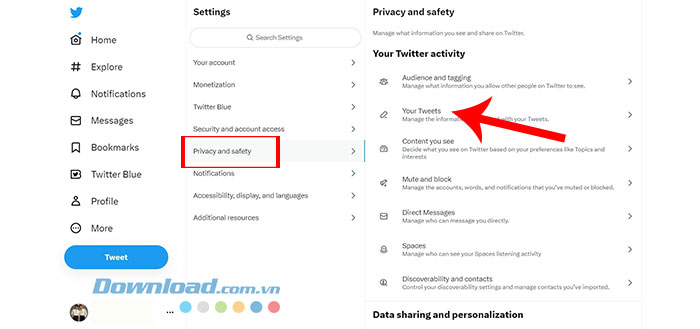
Step 4: Check the option Mark media you Tweet as having material that may be sensitive to let Twitter know people's Tweets may contain sensitive content.
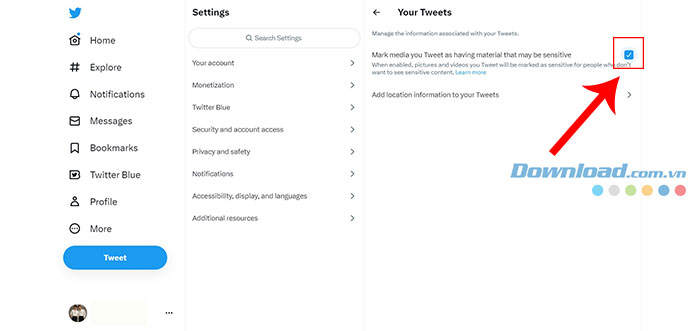
Enable sensitive content for Tweets on Android
Sensitive content settings for Tweets are available on both Twitter for Android and iOS with similar steps.
Step 1: Click profile photo yours and choose Installation and support.
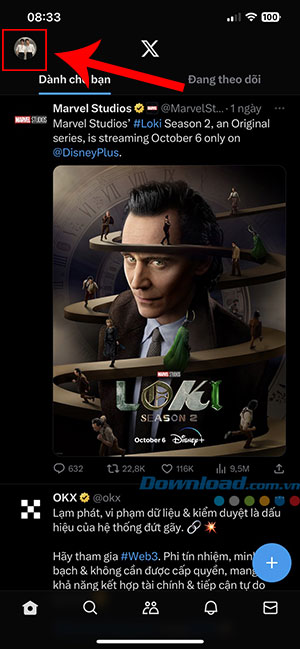
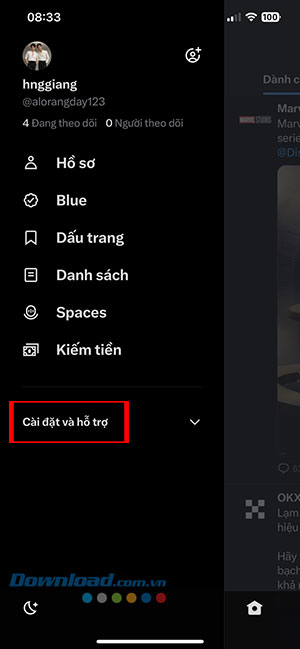
Step 2: Continue clicking Settings and privacy > Private and secure > select Your post.
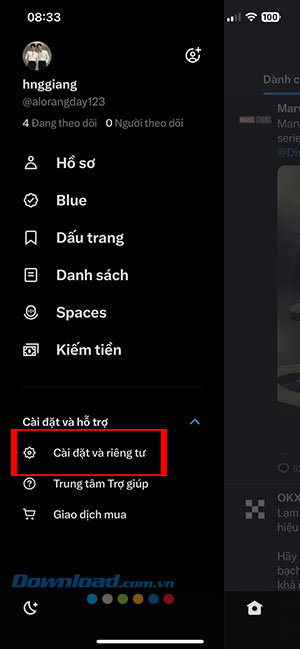
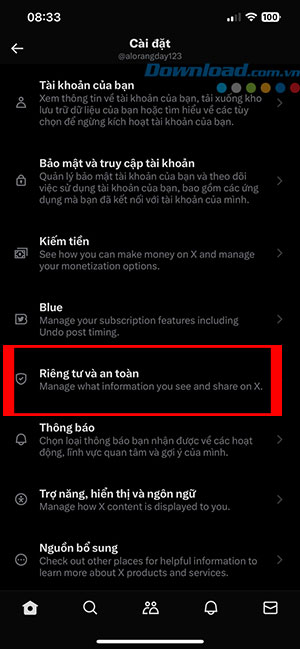
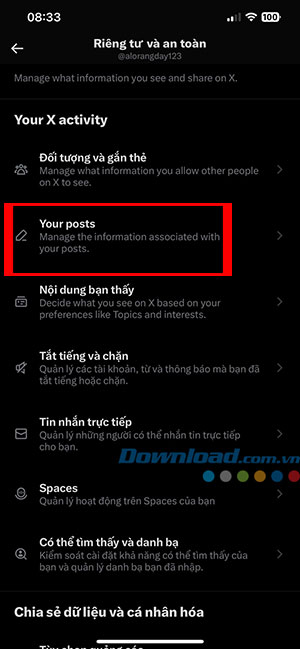
Step 3: Now, tap the toggle switch to enable the option Mark media you Tweet as having material that may be sensitive to display the content of your Tweets that may contain sensitive content on Twitter.