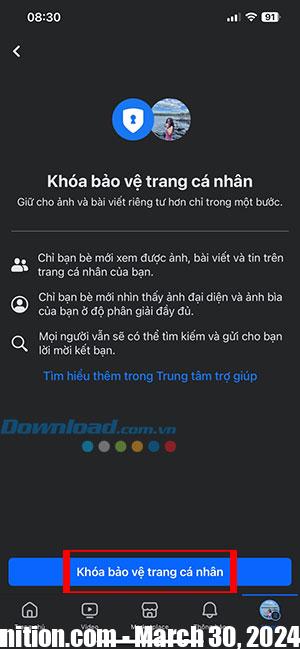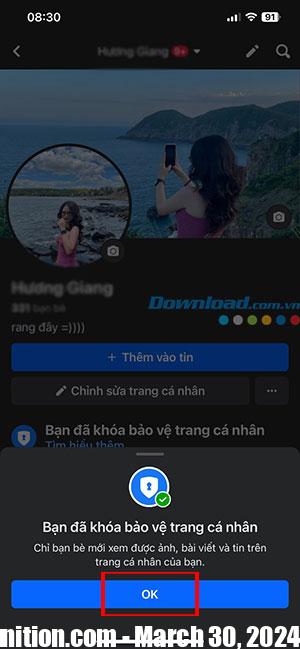The fact that there are billions of Facebook users makes protecting personal information on the social network even more important. Facebook offers a number of security and privacy tools to protect accounts from prying eyes. Such a function is called locking your Facebook profile.
By locking their Facebook profile, people will effectively eliminate any abuse of their uploaded photos and personal information. Let’s continue reading the article and find out How to enable Facebook profile protection on web and mobile apps so that others cannot see your personal page.
What is the Facebook profile security key?
Users will not notice any difference in their Facebook social network experience when profile protection is enabled. But other people not on your friends list will no longer have access to certain information in the profile.
Strangers cannot view posts and photos uploaded in the profile, access remains reserved for friends only. However, basic information such as date of birth, location, relationship status, etc. will be visible if its visibility is set to public.
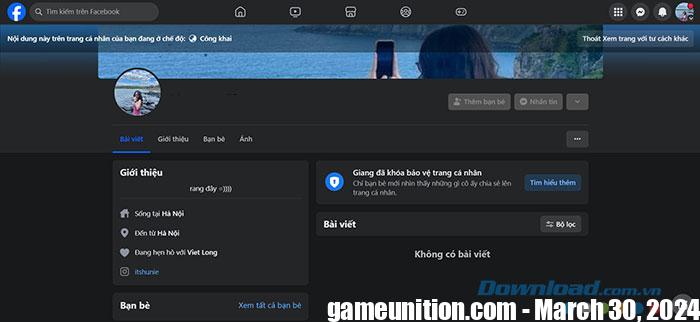
Others cannot see your full profile photo and cover photo. Instead, they will receive low-resolution thumbnails. This eliminates any possibility of misuse of the profile photo.
- Existing posts with public access will change to Friends Only.
- Only a small portion of your referral information will be visible to strangers.
- Only friends can see stories, posts, group posts, and other activity on Facebook.
- Can’t share my new posts and photos with everyone, it will be limited to friends only.
- Facebook will continue to suggest profiles in People You May Know.
When someone tries to visit your Facebook profile, they may only see a partial bio, low-resolution account photo, and cover photo. People can still send friend requests or messages, so only by accepting someone’s friend request will they be able to see your entire profile.
How to lock and protect your personal page on Facebook web
Step 1: Log in to your Facebook account on the web and Visit personal page mine. Click three dots in the upper right corner and select Lock to protect your personal page.
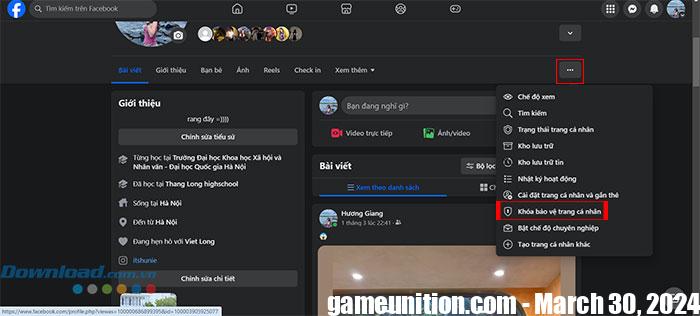
Step 2: Read how profile protection works and tap Lock to protect your personal page To confirm.
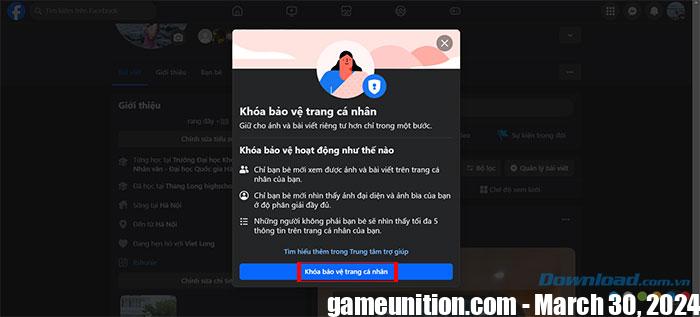
A notification that your personal page has been locked will appear, press the button OK to complete the process.
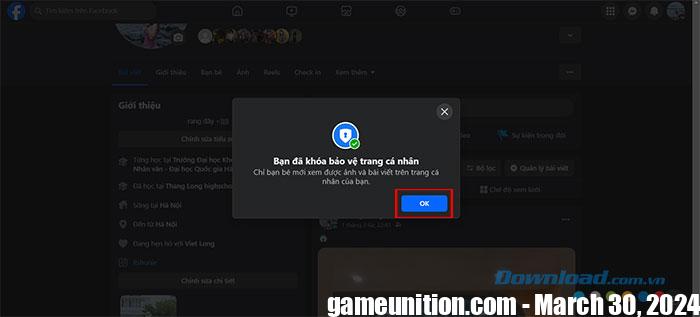
How to lock and protect Facebook profile on phone
The operation to lock your Facebook profile on your phone is the same for both the Facebook app for iOS and Android, so this article will only use one platform (iOS) as an example.
Step 1: Open Facebook on iPhone or Android and access it personal page mine.
Step 2: Tap the menu three dots (next to the Edit profile button).
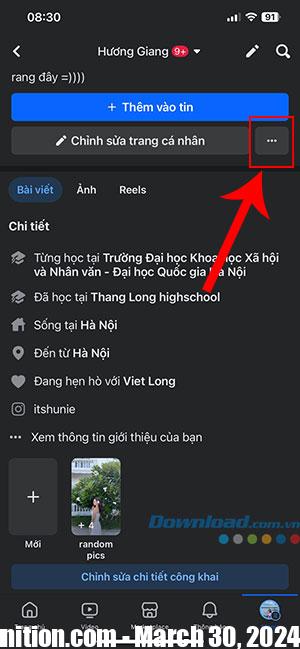
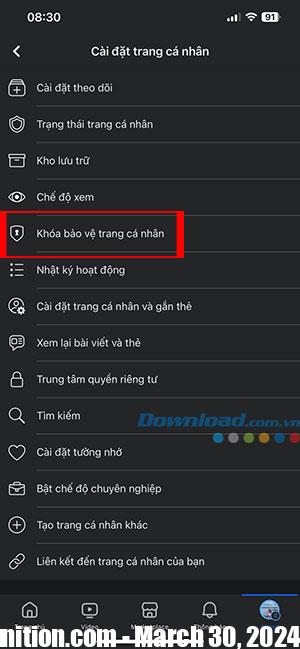
Step 3: In Personal page settingsselect Lock to protect your personal page. Continue pressing Lock to protect your personal page To confirm. Finally, press OK in the notification window You have locked your personal page.