If you have a large multimedia library or want to listen to Apple Music or podcasts through the store iTunes on Windows computer file, people will probably want to download iTunes.
iTunes has been around since 2003. Even though many consumers had a love-hate relationship with the app (and even though Apple discontinued the program on macOS Catalina in favor of separate apps for Music, Podcasts and TV), but it’s still one of the best apps available for PC users.
If your computer doesn’t have iTunes but think it might be useful, you need to download it to your Windows PC. Thankfully, this is very easy to do, and although the program may take a few minutes to download, it’s a simple process and is quick to set up and launch.
Apple iTunes is also the best way to move data between Apple devices and your Windows PC. Therefore, let’s continue reading the article and find out how to install iTunes on Windows PC to enjoy the media player, as well as a huge entertainment store and a variety of themes.
How to install iTunes on Windows PC
Step 1: Go to the official iTunes download page and tap Get it from Microsoft.
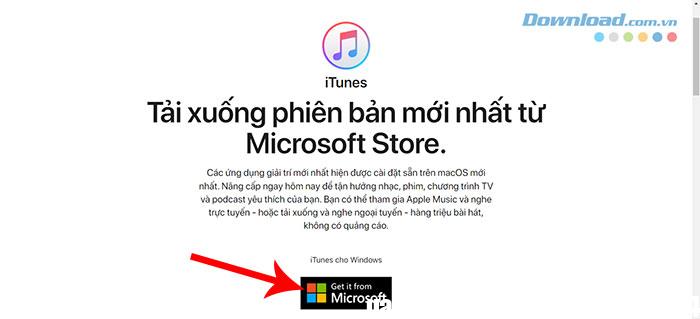
Everyone can open too Microsoft Store and import itunes into the search box. Click select iTunes search results suggestions.
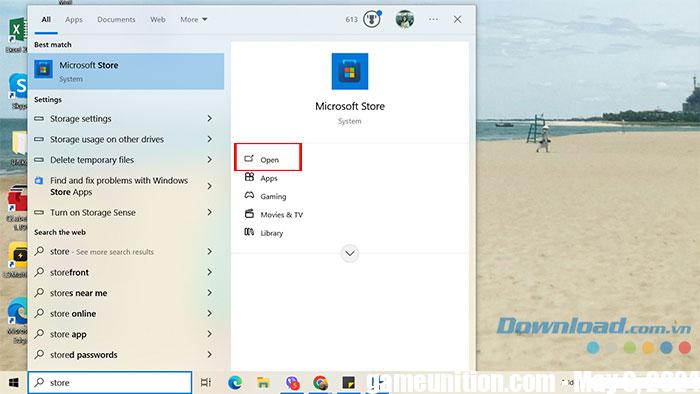
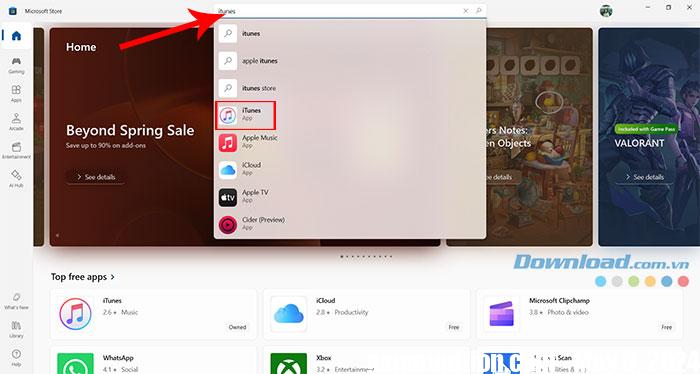
Step 2: Click on the button Install in the iTunes introduction page to download the software.
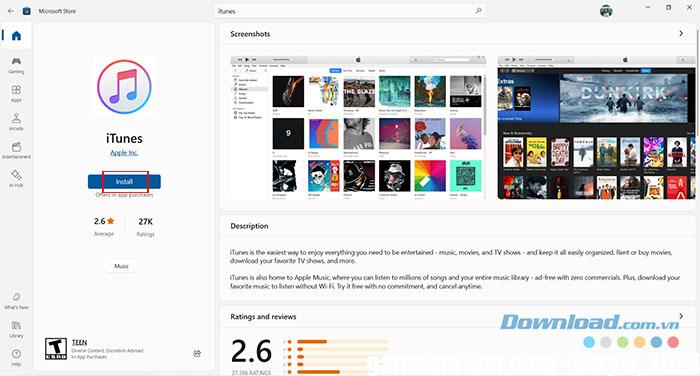
Step 3: When the download is complete, select Launch from the notification window.
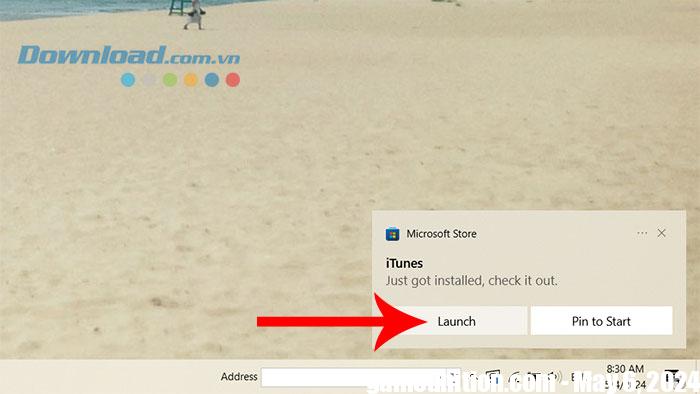
Step 4: In the iTunes software license agreement window, select Agree.
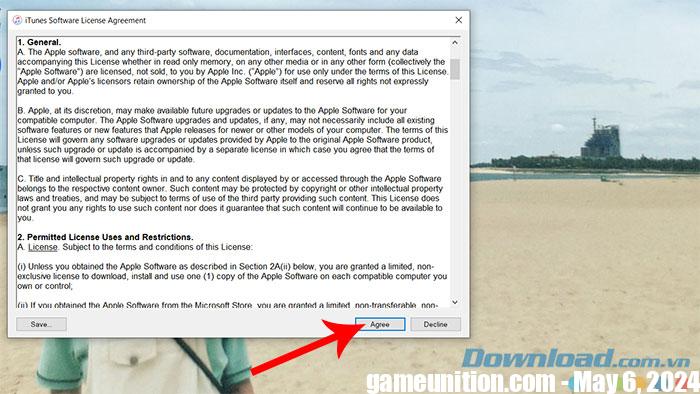
Step 5: In the Welcome screen, select Agree if you agree to share details about your library with Apple or choose No, Thanks to deny.
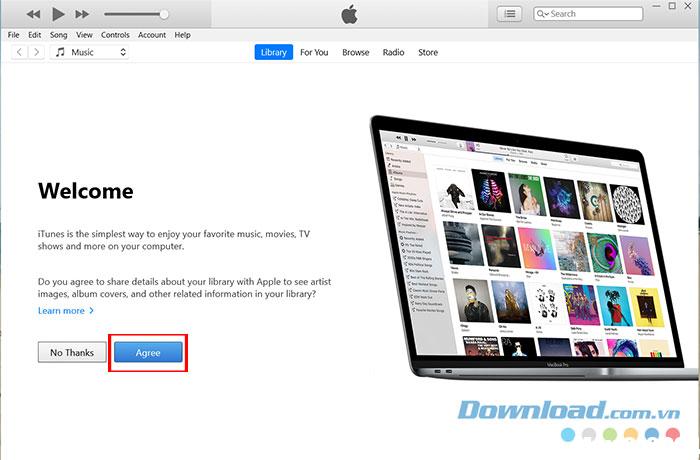
Step 6: Click Sign in to the iTunes Store if you already have an Apple ID and password. If you don’t have an account, select one Go to the iTunes Store and register Apple ID to use iTunes.
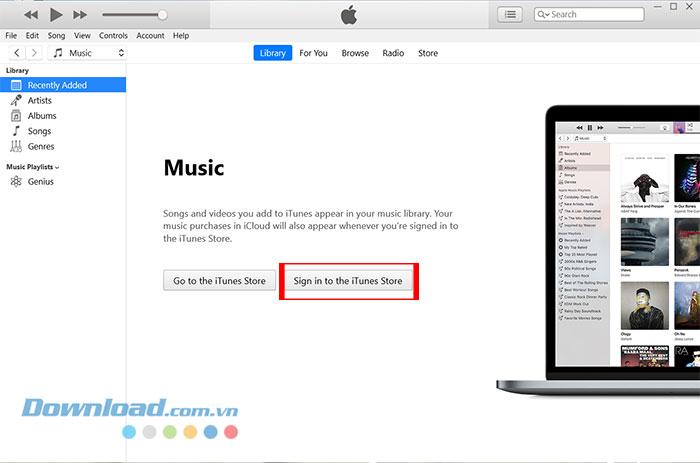
Step 7: Fill Apple ID and passwordthen press Sign In. Continue Enter the confirmation code sent to iPhone to complete iTunes login.
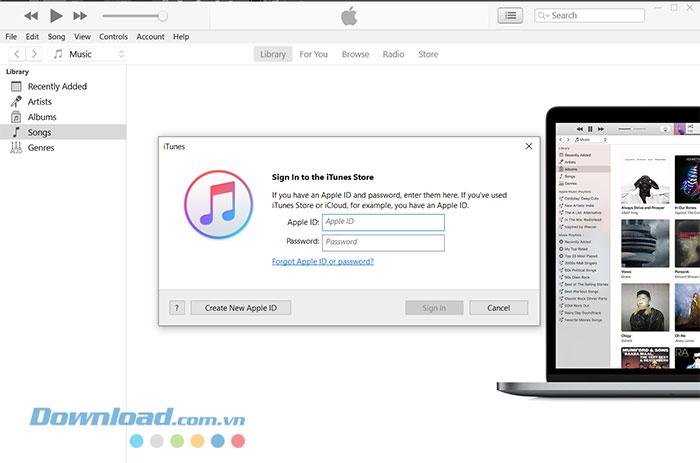
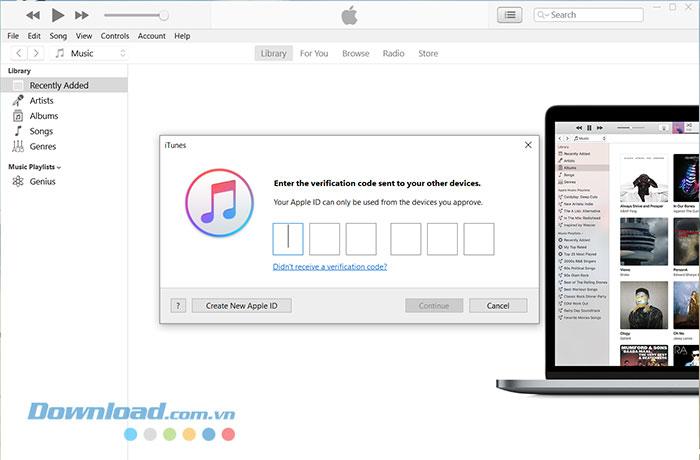
So everyone has finished installing and setting up iTunes on their Windows computer and can start using it. All content in the Apple ID and device libraries will be synced to iTunes so users can access and enjoy.
