Cloudflare’s DNS service – 1.1.1.1, claims to be the fastest DNS service and prioritizes user privacy. Although alternatives like Google DNS and OpenDNS have existed for a long time, Cloudflare primarily focuses on privacy.
Built in partnership between Cloudflare and APNIC, DNS 1.1.1.1 service supports both DNS-over-TLS and DNS-over-HTTPS for enhanced security. Cloudflare DNS is currently ranked fastest with a global response time of 14ms, compared to 20ms for OpenDNS and 34ms for Google DNS.
Cloudflare DNS uses 1.1.1.1 and 1.0.0.1 for IPv4 and 2606:4700:4700::1111 and 2606:4700:4700::1001 for IPv6 connections. If users want to switch from their default ISP DNS or any other custom DNS to Cloudflare 1.1.1.1, users can do so on different platforms.
In this article, let’s find out How to set up and use 1.1.1.1 DNS on iOS and Androidhelping to make the online connection experience simpler, faster and safer.
Download 1.1.1.1 for Android Download 1.1.1.1 for iOS
How to use DNS application 1.1.1.1
- Open the App Store or Google Play Store, search 1.1.1.1 and download the application.
- After completing the download, go to app 1.1.1.1, press next and Accept to accept the terms and conditions of use.
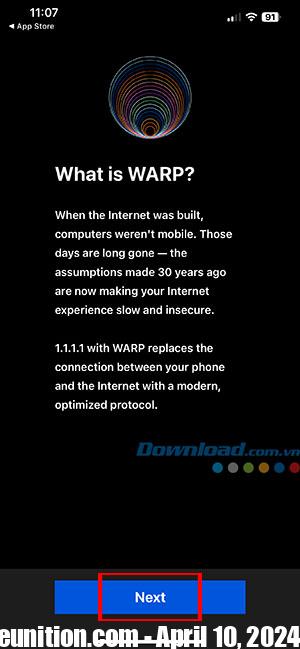
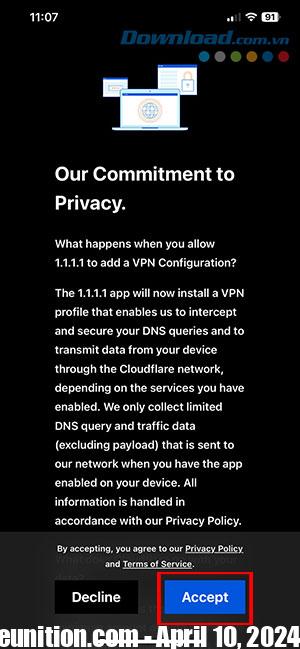
- Press the button Install VPN profile to start setting up DNS 1.1.1.1. When prompted, 1.1.1.1 wants to add a VPN profile, click Allow.
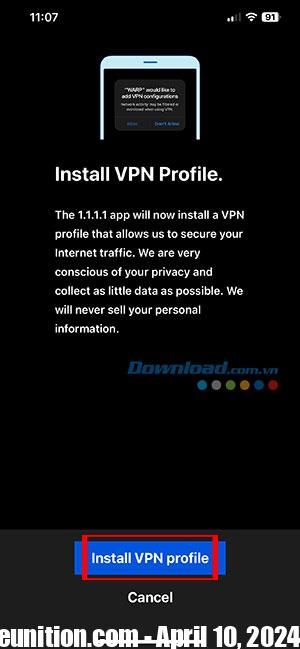
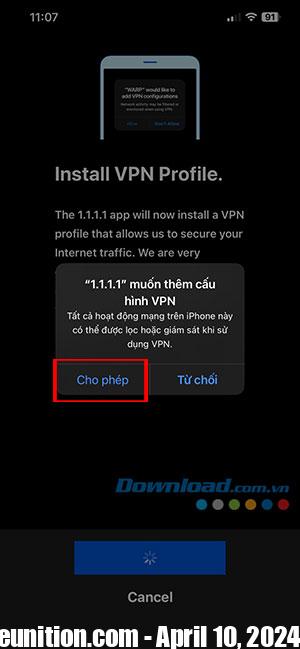
- Enter your iPhone’s passcode to further confirm the VPN configuration. So everyone has successfully added VPN to their device and can start using it.
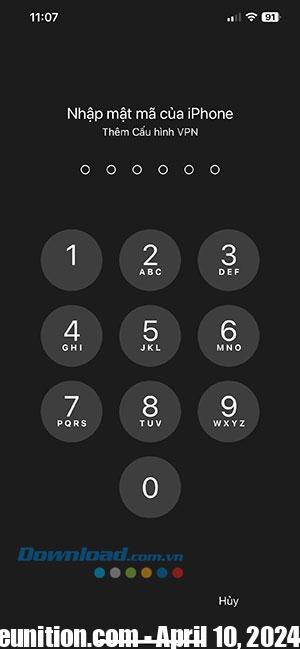
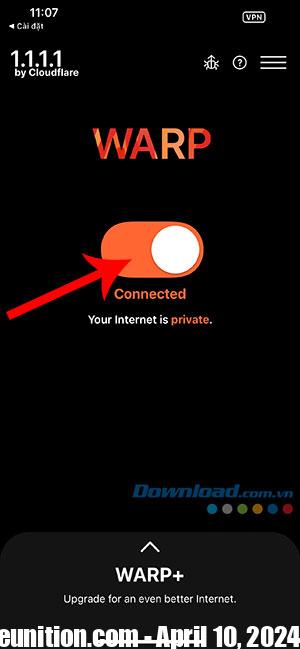
How to add Cloudflare 1.1.1.1 DNS on iPhone and iPad
- Go Settingselect WIFI and click WIFI network want to set up DNS.
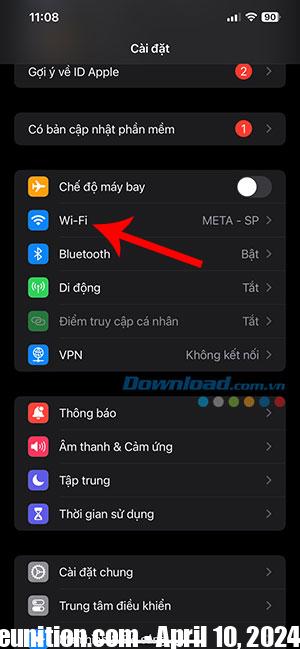
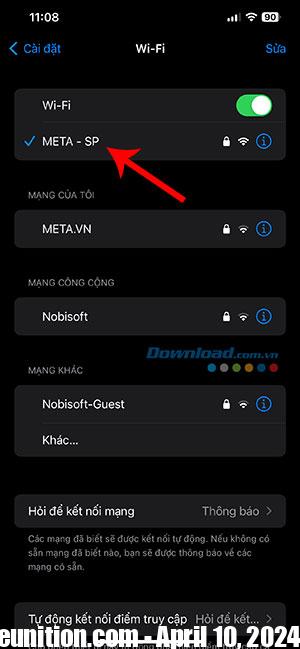
- Select Configure DNS. In DNS Server, select 1.1.1.1.
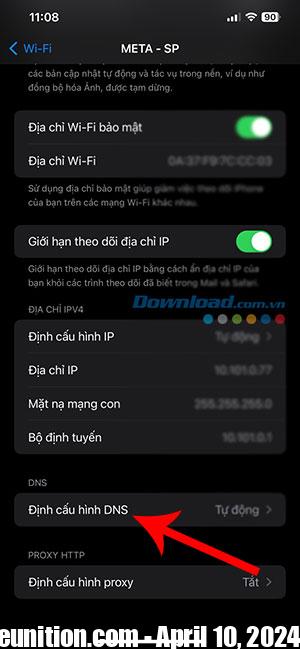
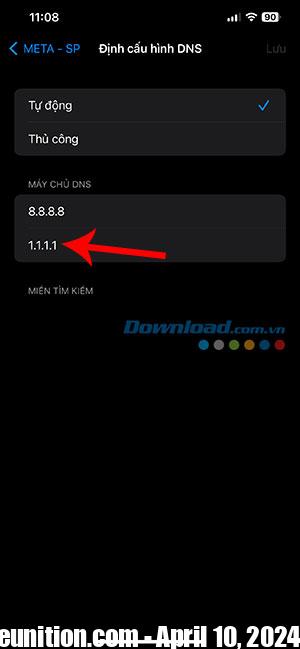
How to add DNS 1.1.1.1 on Android
- Go Settingselect WIFI and Long press on network connected.
- Select Modify the network.
- Click Advance setting and change the IP settings to Static.
- Scroll down and enter 1.1.1.1 go to DNS tab 1 and 1.0.0.1 go to DNS tab 2. Finally, press the button Save.
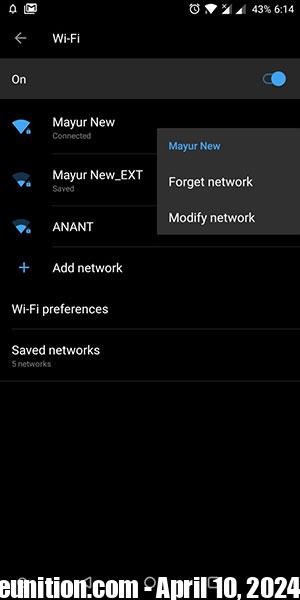

So everyone has successfully switched to Cloudflare DNS on their mobile devices. Now enjoy faster and more private DNS servers. Please note that the changes only apply to the specific Wi-Fi connection and not to other wireless connections that may be in use. Furthermore, DNS will only work for Wi-Fi connections, not when accessing the Internet via 4G, 5G LTE.
