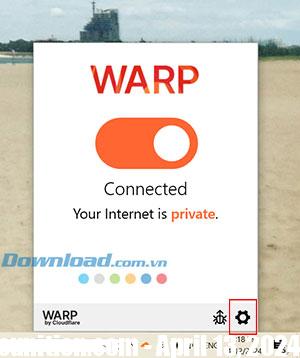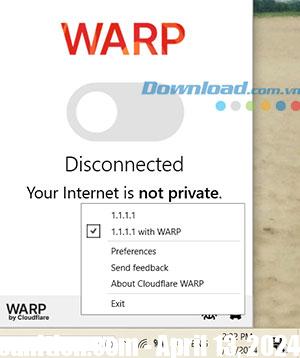DNS is a system that converts human-readable text-based domain names into computer-readable numeric Internet protocol addresses, such as 34.192.57.190, that can be read by a web browser or email client. You can download content from the Internet.
Internet services company Cloudflare has provided a fast DNS resolver that uses the IP address 1.1.1.1, which is faster than the DNS resolver provided by ISPs. Cloudflare claims its speed advantage comes from the power of more than 1,000 servers worldwide, taking 14.8 milliseconds to respond to a DNS query, beating the ISP average of 70 milliseconds and 34.73 millisecond response time from Google public DNS services.
However, it should be noted that Cloudflare’s DNS 1.1.1.1 can also be used to resolve encrypted DNS so that the ISP does not know where the user is accessing the Internet from. In this article, let’s find out How to set up DNS 1.1.1.1 on your computerhelping people access the Internet faster and with better security.
How to set up Cloudflare’s 1.1.1.1 DNS on Windows PC
Step 1: Download Cloudflare WARP for Windows PC from Microsoft App Center or 1.1.1.1.
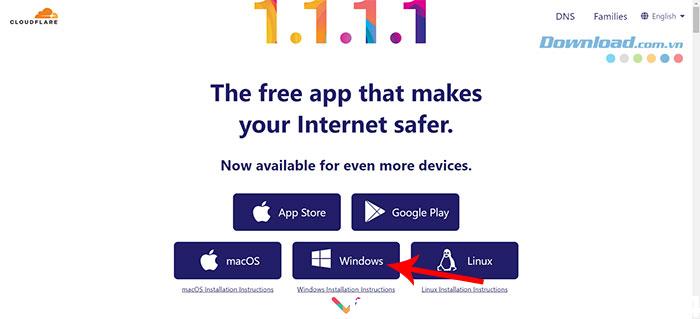
Step 2: Select a location to save the file and press Save.
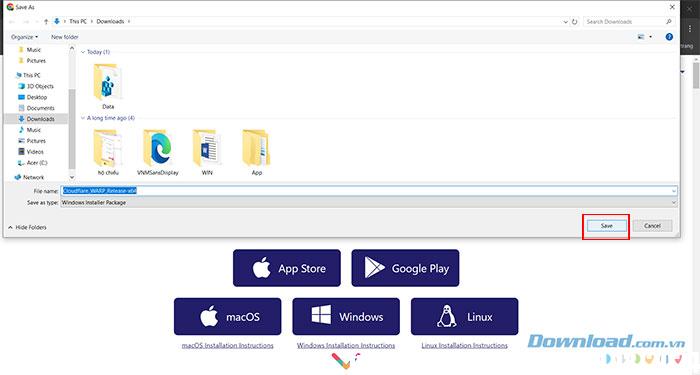
Step 3: Go to the predefined download folder and open file to install WARP.
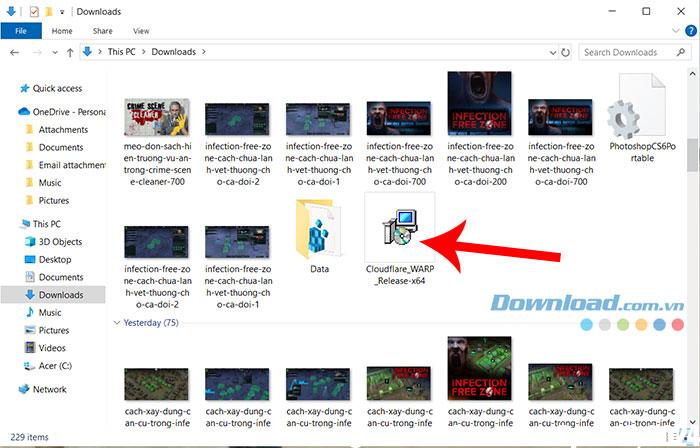
Step 4: Press next and Install.
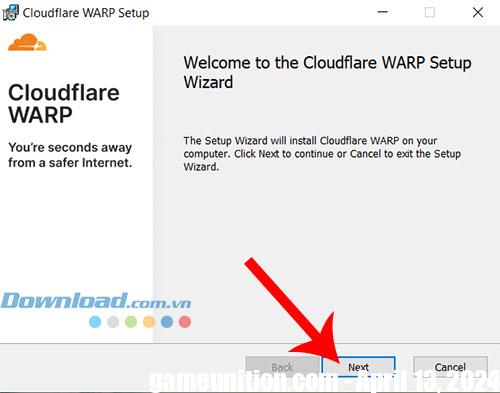
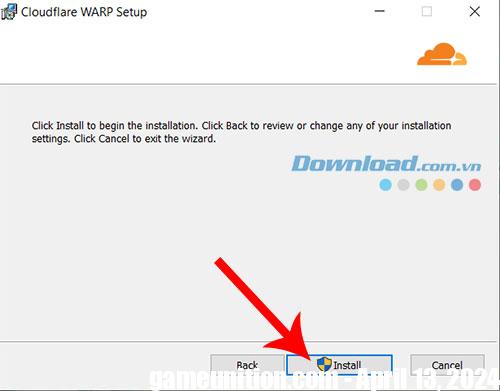
Step 5: Follow the instructions and press finish to complete the installation. Cloudflare WARP will automatically launch and appear in the menu bar with the Cloudflare logo.
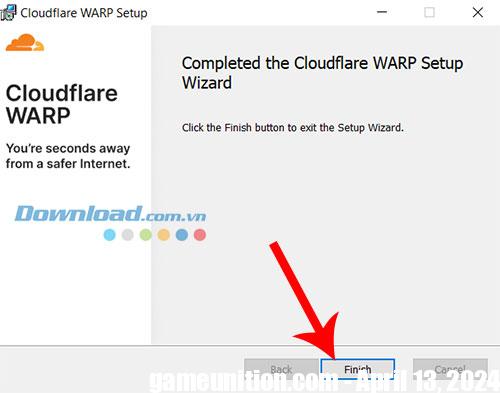
Step 6: Continue pressing next and Accept to accept Cloudflare’s privacy policy.

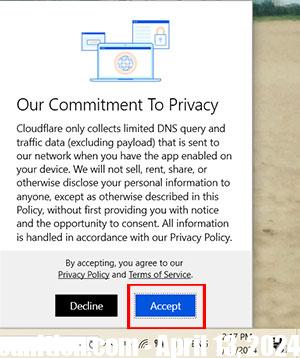
Step 7: Turn on the toggle to enable WARP. WARP is now running and protecting the user’s Internet connection.
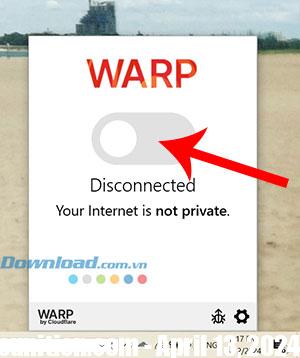
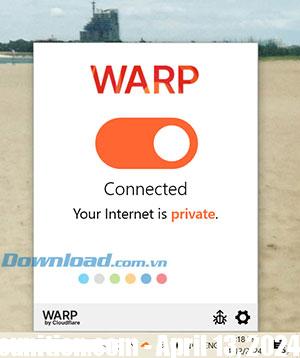
WARP modes
The WARP application has two main operating modes: WARP and 1.1.1.1. In WARP mode, all traffic leaving the computer is encrypted and sent via WARP, including DNS traffic. In 1.1.1.1 mode, the WARP application only encrypts DNS traffic to the 1.1.1.1 resolver.
WARP mode is the default and recommended operating mode. However, if you just want to use 1.1.1.1:
- Click on the WARP application icon on the taskbar.
- Select Settings gear icon in the lower right corner and Select operating mode My preference is for WARP.