When a user deletes a file on Android, the file is not gone forever. Just like on a computer, it will first go to the trash folder. This article will guide How to clean trash folders on Android devices so that unwanted files are no longer stored in memory.
How to empty the trash in Files by Google
On a Google Pixel phone or other device running a relatively old version of Android, people will start by swiping up on the home screen to open the app drawer. Then, look for the app named Files. The full name of the application is Files by Google but its name is shortened in the app drawer.
- Click bmenu icon in the upper left corner and press Trash can from the sidebar.
- Click on each item you want to delete or select All items at top.
- Press Erase in the lower right corner. When you receive the confirmation pop-up, tap again Erase.
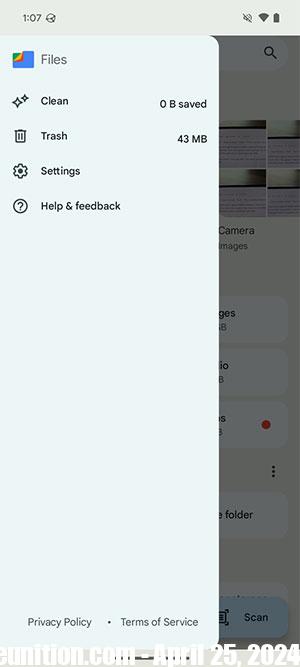
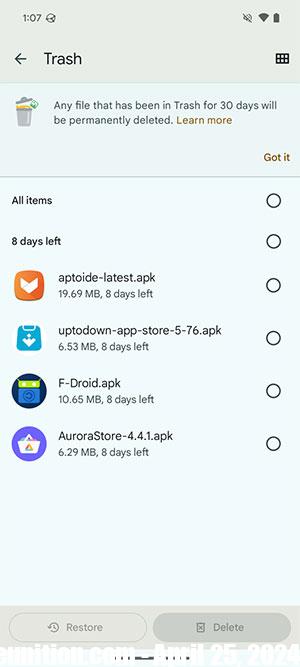
At this point, the files will be gone forever. If you often delete files to keep them away from prying eyes, know that people can also use Files by Google to protect their files.
Empty My Files trash on Samsung
Samsung Galaxy devices come with Samsung’s My Files app instead of Files by Google. Even though it has a different interface, cleaning trash in this app is still easy. After launching it from the app drawer, follow these steps:
- Scroll to the bottom of the first page and tap Trash can.
- Click three dots in the upper right corner and select Empty to delete everything in the trash folder.
- Or press Editselect unwanted files, then press Erase in the bottom right corner.
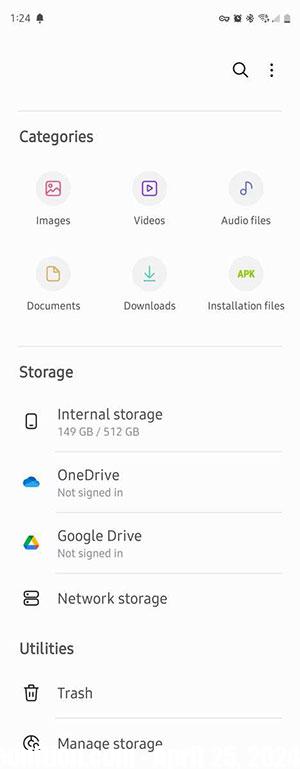
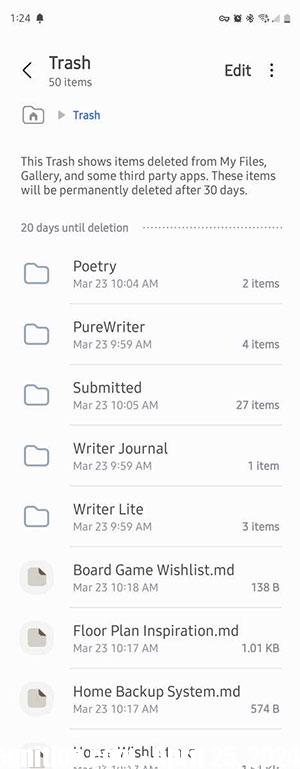
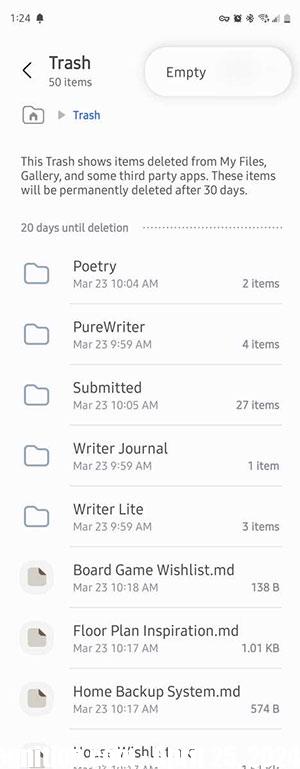
Users can also install Files by Google on Samsung phones and follow the previous steps, but the trash folder is not shared between the two apps. Files deleted using My Files will not show up in Files by Google, even though all other files will.
Empty the trash in Google Photos
If you use Google Photos to manage all the photos taken with your smartphone, users can access deleted photos directly in the app.
- Select Library from the bottom menu and tap Trash can.
- Click three dots in the upper right corner and select Empty the trash.
- Alternatively, tap Selectselect a specific photo, then tap Erase.
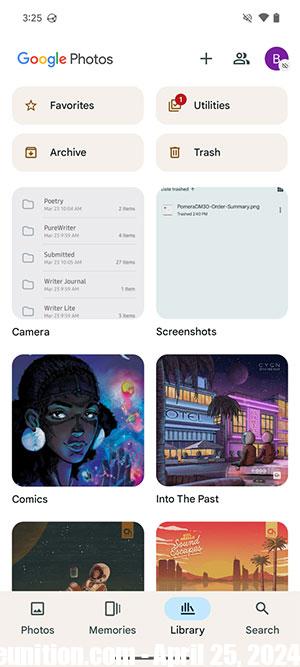
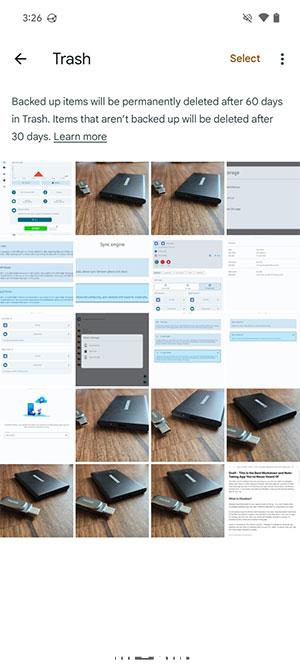
Photos deleted with Google Photos also appear in the Files by Google trash, so if you empty the trash there, you don’t need to open Google Photos separately. However, if you save photos directly to your Google account, you can just delete them using Google Photos.
