DualShock 4 is a great game controller. Wouldn’t it be great if you could use it for Steam games, emulators, or PS Plus streaming?
If previously you had to download drivers and mapping software, now the process is much simpler. Let’s see how to use PS4 on PC through the following article!
- How to connect PS3 controller to computer
- How to set up an Xbox One game controller on Windows 10
- 10 “tricks” to improve gaming performance on laptops
DualShock 4 will connect to your PC with ease no matter what gaming platform you use. The processes are slightly different depending on whether you’re using Steam or not, but the good news is that setting up the controller takes only a few minutes.
Connect DualShock 4 on Steam
If you want to play some of the best Steam games with your DualShock 4, you’ll be pleased to know that the process is extremely simple.
Simply connect your controller to your PC via Bluetooth by holding down the controller’s PS button and then scanning for Bluetooth devices on your PC to connect. It will show up as “Wireless Controller”. Alternatively, plug it into your PC using micro-USB and then the PC will recognize the device.
Once your controller is connected, open Steam in Big Picture Mode. You will be able to navigate the platform with a mouse and keyboard or with a DualShock 4. You can customize the key bindings for the controller in Settings > Controllers. You can enable Steam Input for many different controllers.
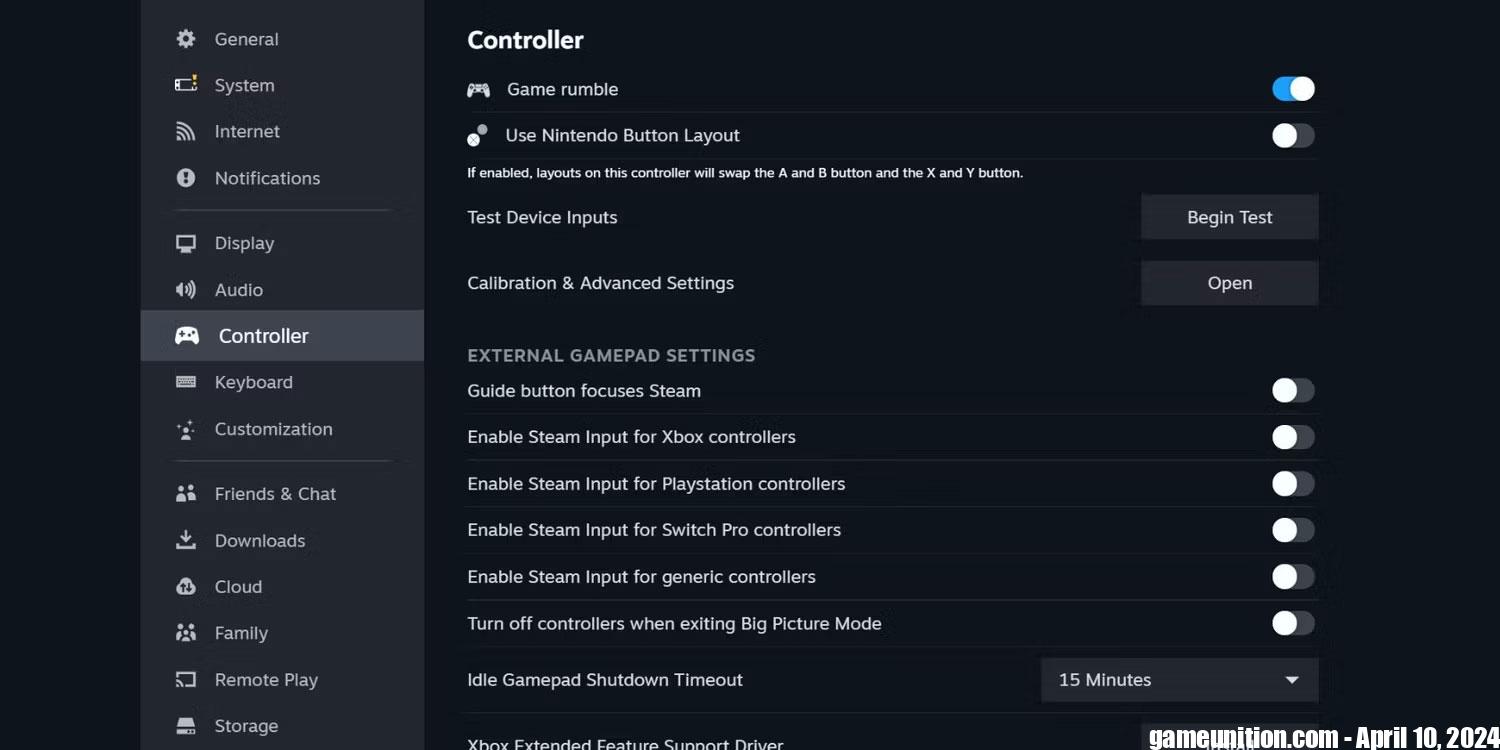
You can even customize the DualShock 4’s LED color in the menu Calibration and Advanced Settings.
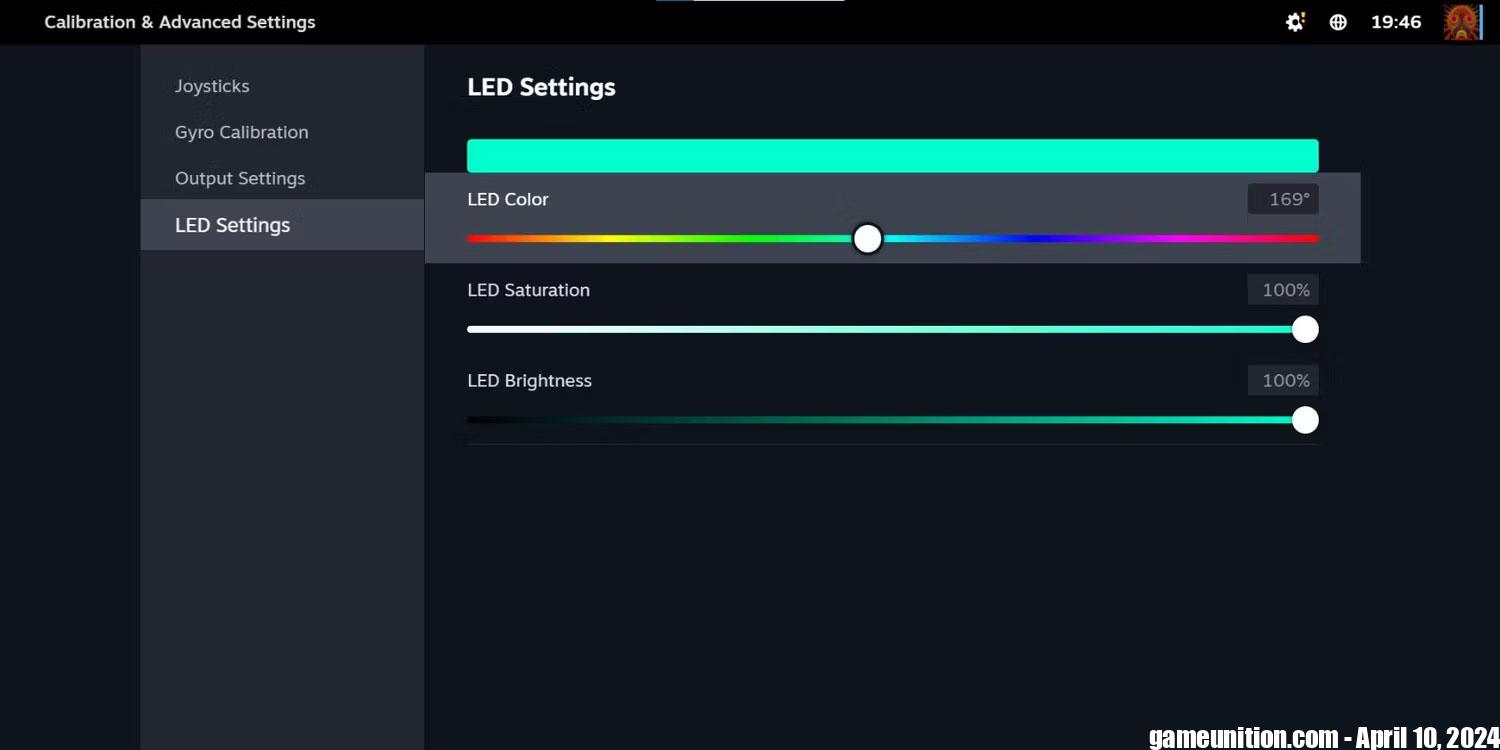
DualShock 4 connection for non-Steam games
If you want to use the DualShock 4 for non-Steam games, such as emulators or older PC titles, or anything you don’t play on the official platform, this process will take a few steps. .
First you need to download DS4Windows from the DS4Windows download page, a free application that allows you to emulate an Xbox 360 controller (supported by Windows) with your DualShock.
Unzip the file and launch DS4Windows. Connect your DualShock 4 using a USB cable or pair via Bluetooth (hold the button PS and Share until the light bar flashes, then pair using the menu Start > Settings > Devices > Bluetooth. You may need to enter “0000” as pairing code). From there, just follow the instructions in the DS4Windows app. It will guide you through setting up the controller.
DS4Windows is pretty simple, but if you have problems with it or don’t get the results you expect, you can try deleting the settings, then follow the video tutorial:
Once you have paired the controller, you can use it for many different games. The emulator and Steam both work similarly (to customize how your controller works with Steam, go to Big Picture Mode and access the settings as detailed above). You may run into minor issues if you’re using an emulator, but you can usually find a fix for this fairly quickly with a combination of searches on Google, YouTube, and TikTok.
You can use PS4 remote streaming to play PS4 games on your PC. But again, you will need to plug it in or use an adapter.
DualShock 4 Wireless USB Adapter
If you’re willing to spend money on an additional accessory, the DualShock 4 wireless USB adapter is a great way to use your controller on a computer that doesn’t have Bluetooth or for some other reason doesn’t use the controller well. . It’s a small USB dongle that enables all of the DualShock’s features in any app that supports them. That means you’ll get the full light bar and even audio through the headphone jack.
This adapter is no longer officially sold, but third-party versions exist on Amazon and other sites. You can find them for relatively cheap, and it can be a convenient way to get full audio and other functionality through the DualShock 4. Even though it’s an older controller, the DualShock 4 is better than the Switch Pro came out much later. This grip has stood the test of time thanks to its robust design, excellent responsiveness, and comfortable feel.
Wishing you success!
See more:
- Instructions for filming and taking screenshots of games in Windows 10
- Instructions on how to connect Discord and Xbox One
- What is Discord and how to use it?
