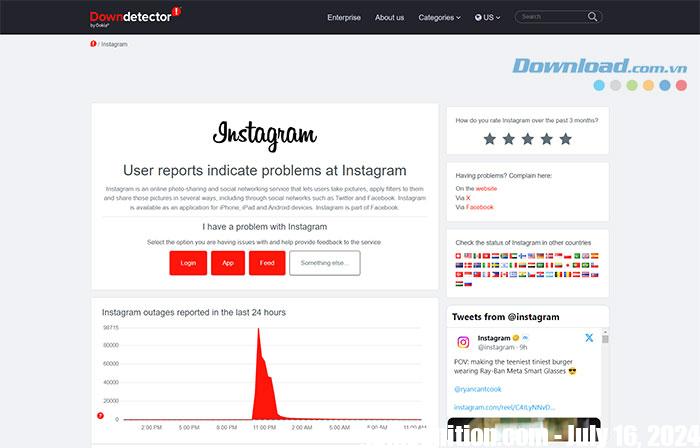Signing in to your Instagram account may be necessary after switching to a new phone or reinstalling the app. However, this process sometimes does not go smoothly, causing users to be unable to log in to their Instagram account even when entering the correct username and password.
When people can’t sign in to Instagram, they may encounter error messages such as: ‘Sorry, there was a problem with your request’ or ‘An unknown network error has occurred’. In this article, let’s learn some Method to fix Instagram error of not being able to log in to continue exploring interesting images and posts on this platform.
Download Instagram for Android Download Instagram for iOS
Exit and relaunch the Instagram app
Users can restart the Instagram app on Android or iPhone. This method seems simple but actually helps in many temporary problems by giving the application a fresh start.
To force close an app on Android, do Long press the Instagram app icon and click on the icon i from the menu that appears. On the app information page, tap an option Force stop at the bottom.
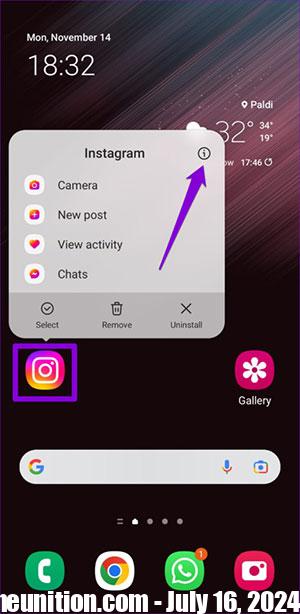
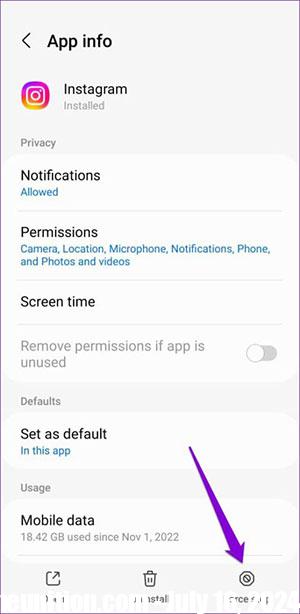
For iPhone users, please Swipe up from the bottom of the screen or press the home button twice to display the app switcher. Locate the Instagram app and Swipe up to close. Finally, reopen the Instagram app and try logging in to your account.
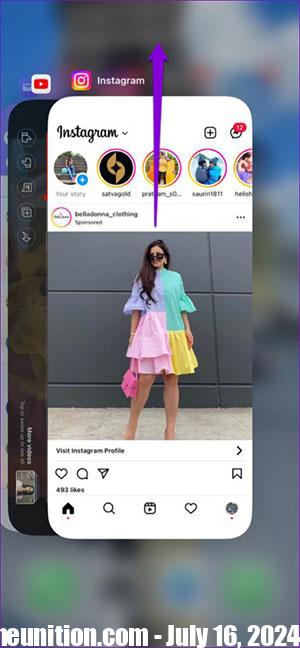
Log in to Instagram with Facebook
Another way to try logging into your Instagram account is through Facebook. Of course, this is only possible if people have previously linked both accounts.
On the Instagram login page, tap Login with Facebook. If users are logged in to the Facebook app, they will automatically log in to Instagram. Otherwise, people will need to enter their Facebook login information.
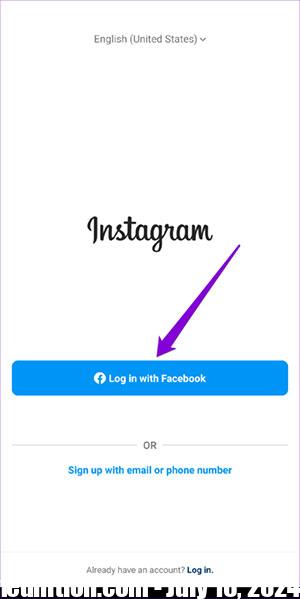
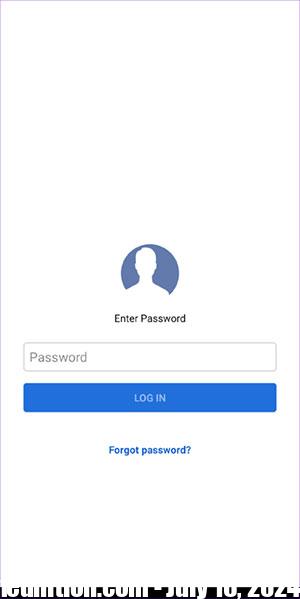
Clear cache (Android)
If you’ve been using Instagram for a while, the app may have accumulated a significant amount of cache. While this data helps improve application performance, it can cause problems. Therefore, deleting that old cache is important if the problem persists.
Step 1: Long press the Instagram app and click information icon from the menu that appears.
Step 2: Go Memory and click on options Clear cache below. Restart the Instagram app afterwards and try logging into your account again.
Check Instagram server status
Instagram’s servers may be having problems making users unable to log in to their Instagram accounts. Sites like Downdetector help track such service outages across many providers, including Instagram. People can visit Downdetector on their PC or mobile device to see if it is a server-side issue causing the Instagram login error.