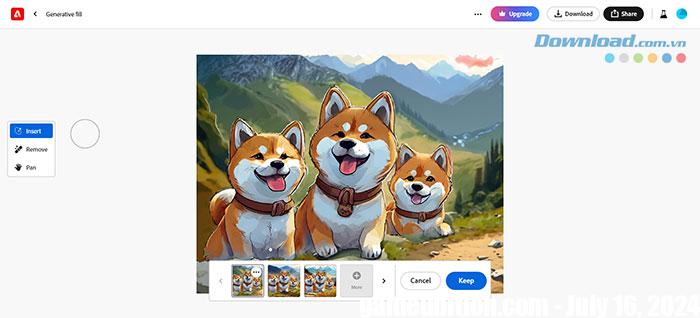With the explosion of artificial intelligence during this time, there is no shortage of innovative AI tools out there. After Microsoft Designer, Adobe also entered the market with Firefly. Adobe has integrated Firefly with its creative cloud apps, and the utility is also available via the web.
Not everyone can afford the services of a professional designer to create attractive graphic products. In addition to creating new designs through text commands, users can also adjust and enhance their existing images with filters, effects and colors in Firefly. Let’s continue reading this article to find out The best tips for using Adobe Firefly and turn your ideas into reality.
What is Adobe Firefly?
Adobe Firefly is a general AI tool with many capabilities. Adobe’s aim is to improve on their existing creative cloud applications like Photoshop and Illustrator, while empowering mainstream users with useful tools to create mesmerizing works of art.
Adobe Firefly includes a number of tools such as general coloring, text-based images, text effects, general recoloring, 3D for images, etc. Adobe also has a number of tools in development expected to launch in the future. In many ways, it is similar to Microsoft Designer. Whether a graphic designer or a professional content creator, Adobe Firefly can be useful to speed up everyone’s projects in no time.
Things to know when using Adobe Firefly
Create images from text
One of the popular features of Adobe Firefly is describing images and viewing the user’s creative work. Before starting, keep the following points in mind:
- Please describe specifically
- Browse the Firefly library for inspiration
Step 1: Go to Adobe Firefly on the web and click Text to Image or DTry the Text to Image feature.
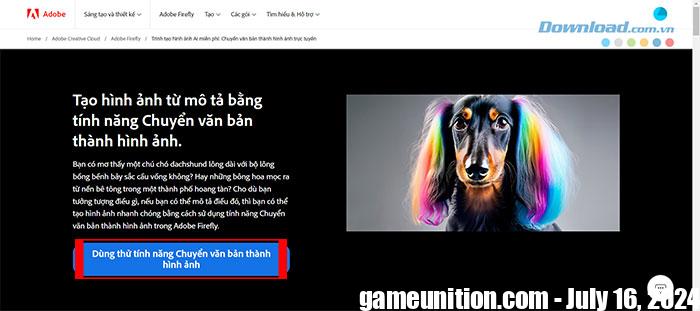
Step 2: Describe the image you want to create (can be described in Vietnamese) and press the button Generatefor example, a pack of shiba dogs playing in a cherry blossom garden in a cartoon style.
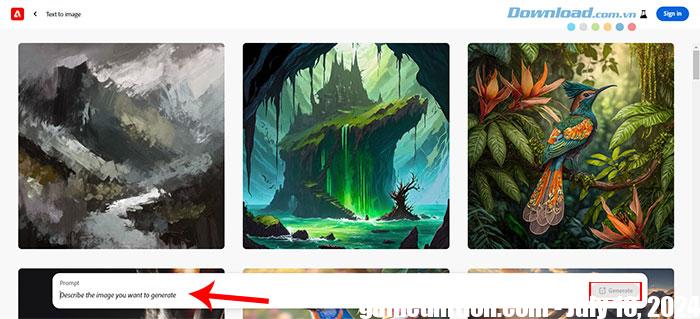
For more detailed results, users should add commands such as macro photography, cinematic lighting, etc. Adobe Firefly will create 4 templates that people can choose and modify such as color and tone. color, lighting, composition, effects, image intensity, aspect ratio, etc.
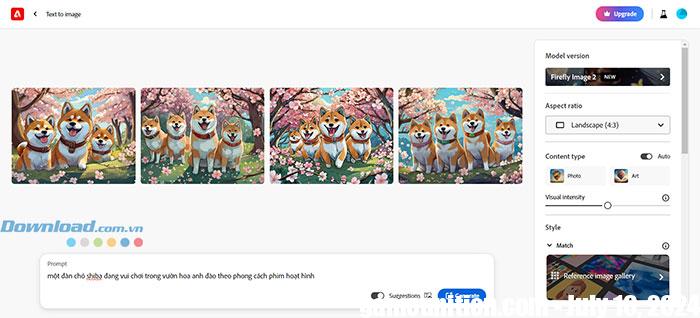
When satisfied with the final result, click Share icon and choose Download to download. If you want to continue editing, select Edit in Adobe Express.
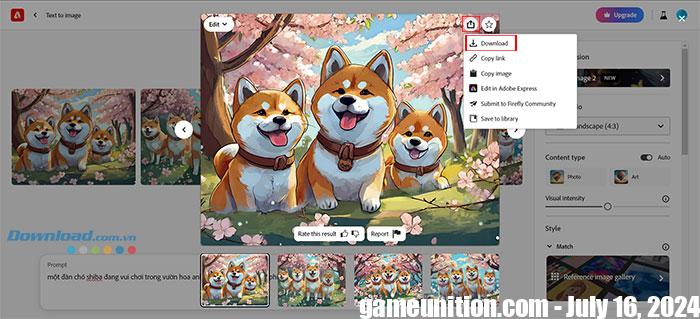
Use Generate Fill
Generative Fill is another convenient tool from Adobe Firefly. Users can select a specific part in the image and create new parts based on the text description.
Step 1: Open the Generative Fill option, upload your image or select the image just created above by selecting Edit and click Generative fill.
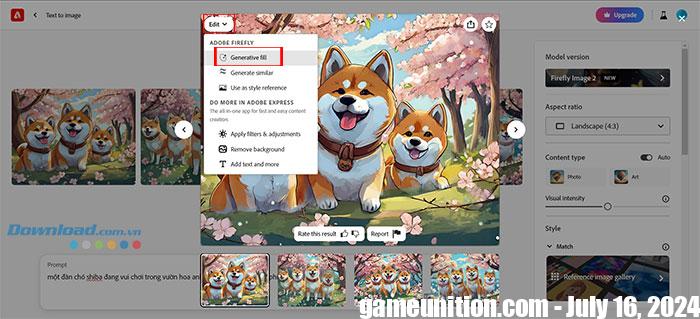
Step 2: User can select a specific part with brush or tap Background to separate background and subject.

Step 3: Import description content you want to fill in the image. Press Download to download the image if satisfied with the end result.