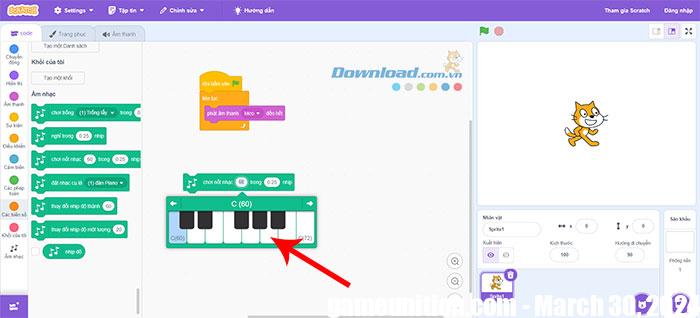Scratch is a free programming language where users can create their own interactive stories, games, and animations. Scratch programming offers many ways to improve one’s project and one of them is adding background music and songs. This article will guide how to create music in Scratch, add music to programming projects, Customize sounds and recordings.
How to add music to a Scratch project
To add music and sounds to a Scratch project, users have many options. One of the places to start is tabs Sound in the upper left. Scratch has hundreds of pre-recorded sounds that anyone can add to their projects. To do so, click Add sound icon at the bottom left.
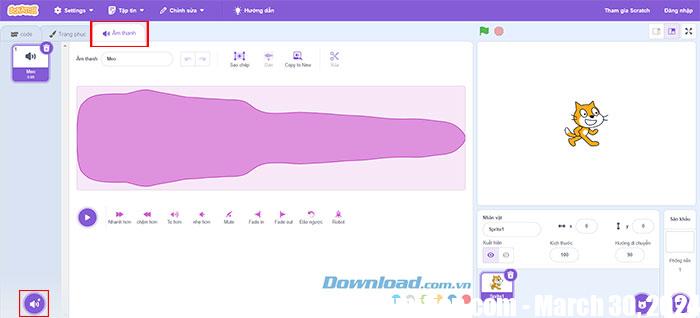
People will then see all the available options, can scroll through them or search in categories like Animals, Effects, etc.
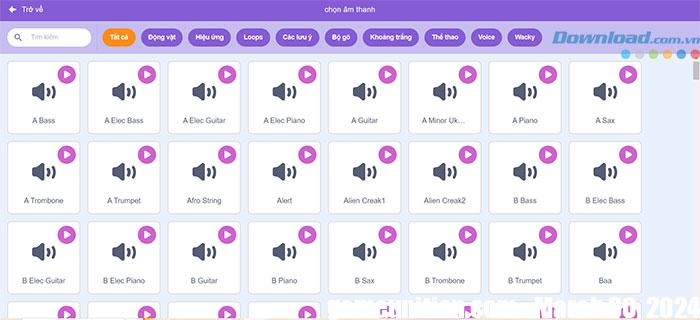
How to upload music to Scratch
Another option is to upload audio or music files from the user’s computer. Hover Add sound icon then click options Download audio go up at the top. Now everyone can choose the file from their computer that they want to use.
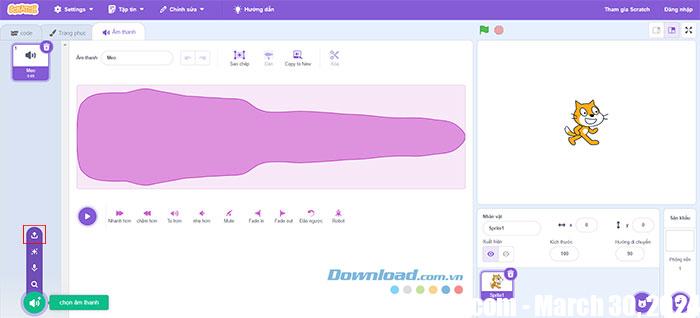
If you want to record audio, hover over the add audio icon and select Record, which is the third option from the top. Make sure microphone access is enabled, then click the button in the pop-up screen and start recording.
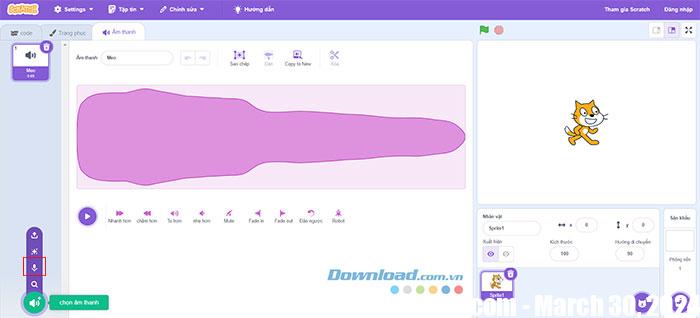
Once the audio is in Scratch, users have many options for customization. People can change speed and volume or experiment with effects like volume up/down.
How to repeat sounds in Scratch
In a project, people might want to create a music loop. The first block needed is When clicking on the green flag from the Events section. Next, the user will need a block to execute the loop, that is continuous. If you only want to repeat a certain number of times, use blocks repeat and change the number to the desired number of times.
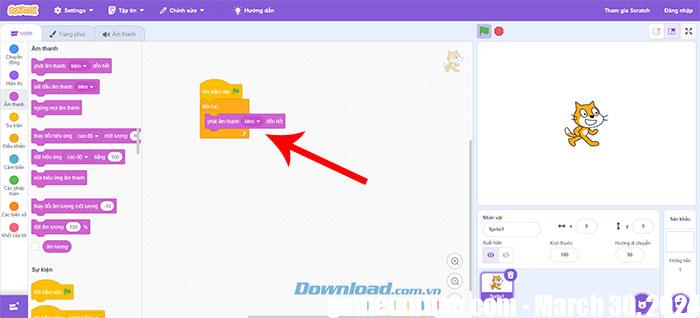
Finally, in their loop, everyone needs to place The block plays the sound until the end from the Audio section. This ensures the entire track ends before repeating. If you want to choose more sounds from the drop-down menu, you can add more options under Sounds.
Use extensions in Scratch
Users can access the extension Music from the code tab, by pressing the button purple plus sign in the bottom left corner. Here’s another way to add audio to a Scratch project.
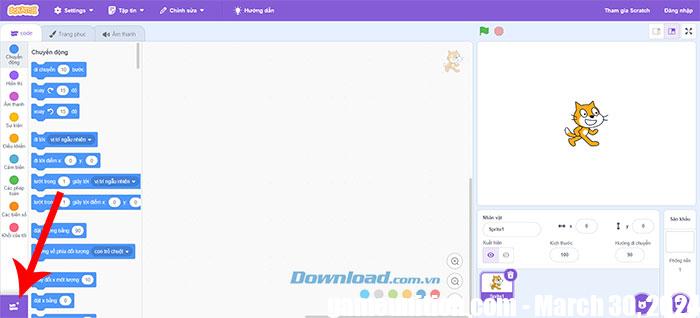
Then choose Music in the Choose Extensions page.
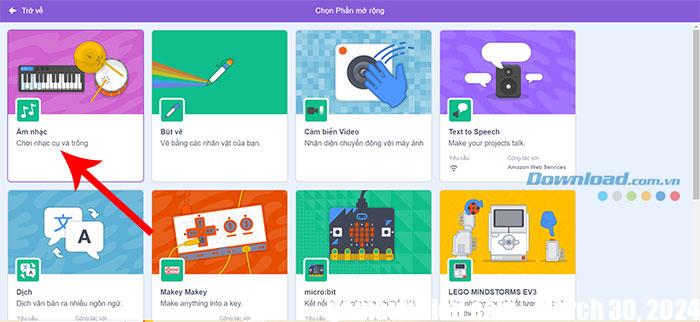
Now everyone has a whole new set of drag-and-drop blocks to use. Here, users can choose different percussion instruments, from a variety of drums to cymbals.
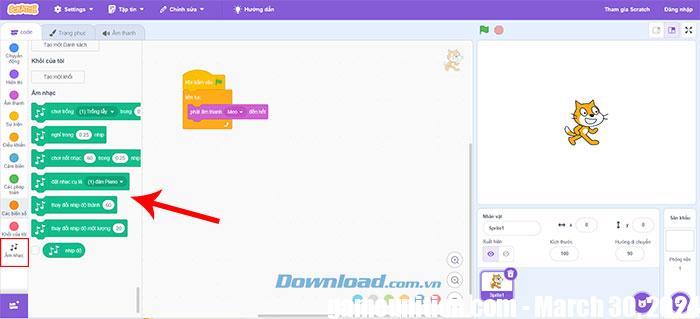
Another number block allows selecting instruments such as piano or clarinet, setting the tempo or note duration. People can also use the interactive pop-up piano to test out different notes.