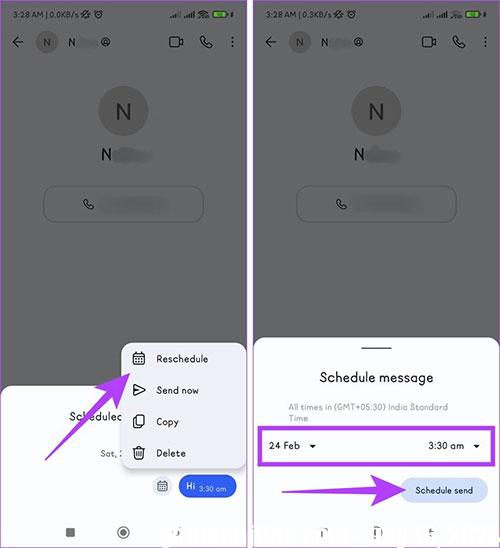Have you ever wanted to send a message later but worried you might forget? This wish will come true if you are an Android user and a Signal follower.
From sending birthday wishes on the right day to important reminders, scheduling messages can improve communication and help keep work done on time. In this article, let’s learn the simple steps to schedule messages on the Signal app, helping people send messages at the scheduled time.
Download Signal for Android Download Signal for iOS
Things to know before scheduling a message on Signal
- Make sure you have the latest version of the Signal app installed on your Android device.
- To send messages at scheduled times, a stable Internet connection is important.
- Users can schedule multiple messages in the same chat or different chats.
- The device will hold scheduled messages until they can be sent.
How to schedule sending messages on Signal
Follow these simple steps to send a message at a specific time on the Signal app:
Step 1: Open the Signal app on your phone. Then, click on Magnifying glass iconsearch person wants to send a message and click contact card to open the chat.
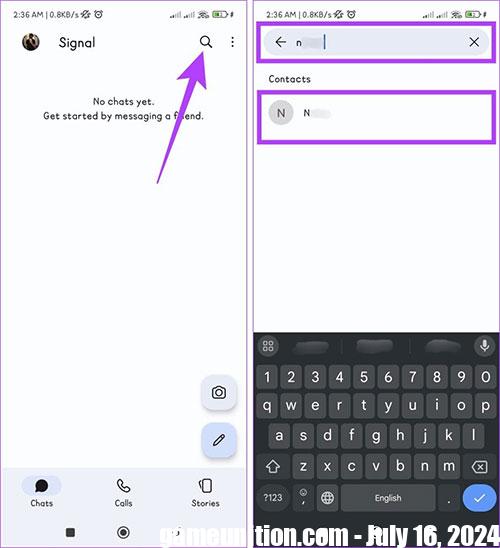
Step 2: Import content message, press and hold the button Send and choose message sending time. People can also set specific dates and times.
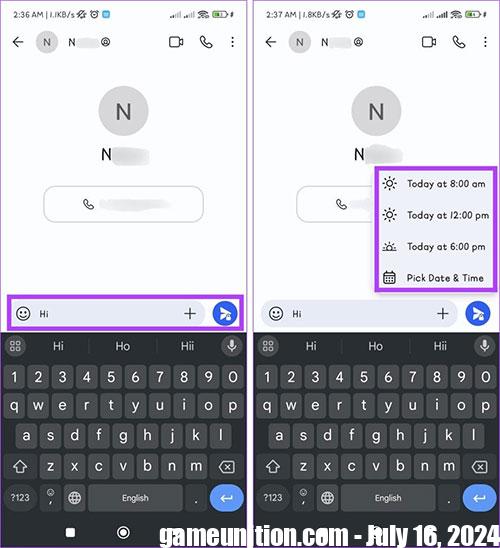
Step 3: If selected Pick Date and Timeset the time according to your needs and click the button Schedule send. To see all scheduled messages, tap See all.
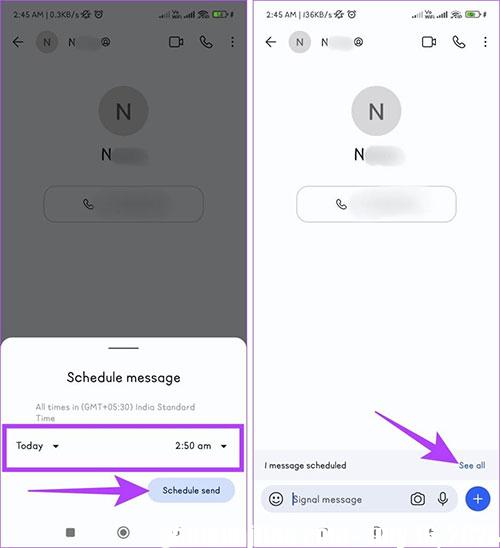
How to schedule photos or videos to be sent on Signal
Sending a photo or video at a certain time using the Signal app is easy with these steps:
Step 1: Open the Signal app on your device and go to conversation that people want to send photos or videos to.
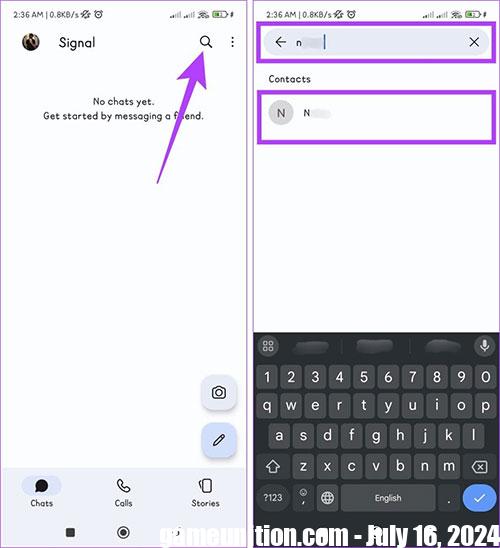
Step 2: Tap the plus icon + and choose Gallery. Now, let’s Select an image or video from the library.
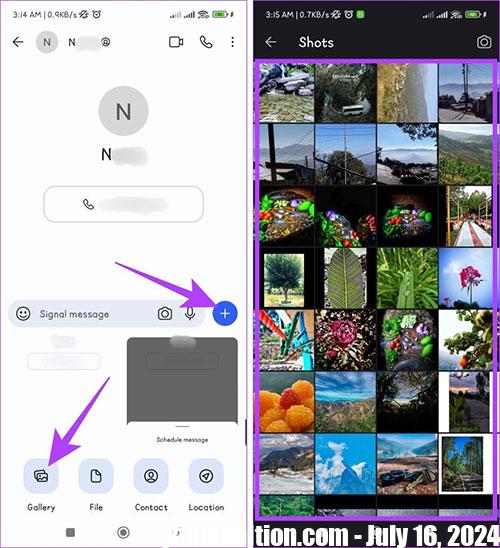
Step 3: Press and hold the button SendLater Select date and time to send messages.
Step 4: If selected Pick Date and Time In the last step, please change time according to your needs and click the button Schedule send.
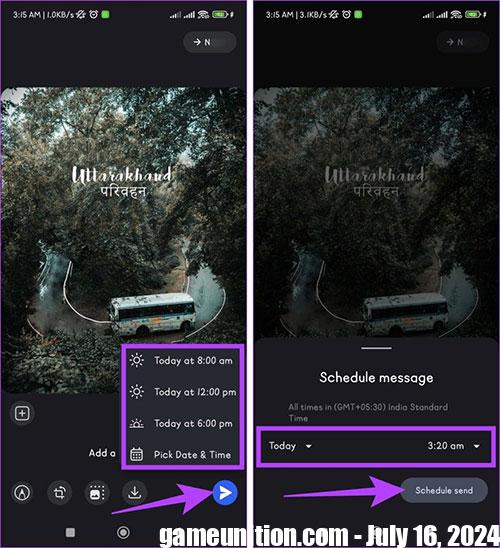
How to change the message sending schedule on Signal
Below are simple steps to help you change the date and time of automatic message sending on Signal:
Step 1: Open the Signal app on your phone and search conversation where scheduled messages are set up.
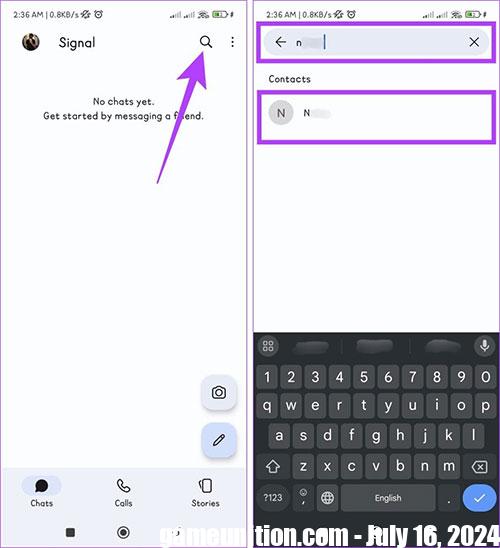
Step 2: Click See all above the text box and press calendar icon.
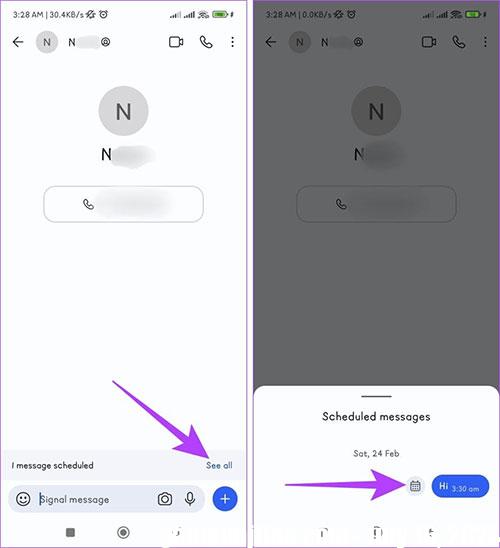
Step 3: Select Reschedule. Reselect date and time new for the message, save the changes by tapping Schedule send.