You want to join a Fortnite match but encounter an error Matchmaking Error #2? This guide will explain why this error occurs and how to fix it on PS5, Xbox, PC, and Nintendo Switch.

Fortnite: How to fix Matchmaking Error #2
Matchmaking Error #2 message can occur when users start to experience Fortnite in either Battle Royale or Creative mode. This error most commonly occurs when Fortnite is experiencing server issues, which means patience is the only fix.
You can follow Fortnite’s server status on X (Twitter) via @FortniteStatus. Here, Epic Games will post bugs and fixes so you know exactly what’s going on and when you can get back in the game. If Epic didn’t issue a notice and other players didn’t report the error but you’re experiencing Matchmaking Error #2, then here are some things you can try to fix this error.

Restart the game and your device
“Turn it off and on again” is a simple but effective solution. From games to software problems, rebooting has always been one of the most successful methods to fix technical problems. If you still get the error, try restarting your router, PC, or console.
Make sure the game is up to date
If Fortnite is missing an update file, the game will not allow you to play matchmaking. So, make sure Fortnite is updated to the latest version by following these steps:
PS5:
- Go Thư viện
- Hover Fortnite
- Press Options (start)
- Select Check for updates
Xbox:
- Hover Fortnite
- Press Start
- Select Manage games and add-ons
- Available updates will appear in the section Updates
Nintendo Switch:
- Hover Fortnite
- Press +
- Select Software updates
The PC version of Fortnite does not have a direct option to check for updates. Instead, you should verify the file through Epic Games Launcher.
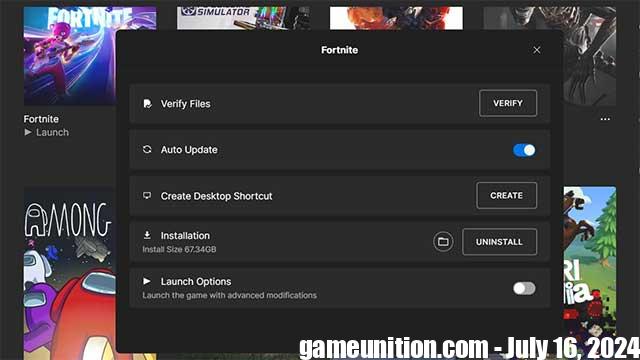
Verify files (PC only)
Verifying Fortnite files through Epic Games Launcher will check for updates and fix any corrupted files. Follow these steps
- Open Epic Games Launcher
- Go Thư viện
- Right click Fortnite
- Click Manage
- Click Verify
Try different content
It’s possible that the Fortnite content you’re playing is having problems. Try a different mode, for example Fortnite Festival or Zero Builds, and see if you can get into the game.
Reinstall the game
The last resort is to completely uninstall and reinstall Fortnite. Note, you should only try this method if you continuously have Matchmaking errors for a long time without being able to resolve it.
