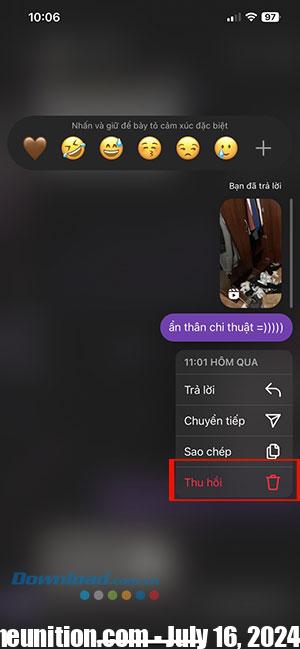Have you ever sent a message on Instagram and immediately regretted it? That won’t be the case anymore as Instagram’s latest update brings the most essential editing feature to chats. Whether it’s fixing a typo, adding a forgotten detail, or changing your mind, this guide will help everyone know How to edit messages on Instagram.
Spelling errors often occur, but this editing feature can help users fix those errors. However, people can only edit messages within 15 minutes of sending. If the time limit has been exceeded, the user can recall messages on Instagram with instructions below.
Download Instagram for Android Download Instagram for iOS
How to edit sent messages on Instagram
Step 1: Open the Instagram app on your device and tap message icon in the top right corner.

Step 2: Find and open chat people want to edit sent messages. Users can use the search bar to locate the chat quickly.
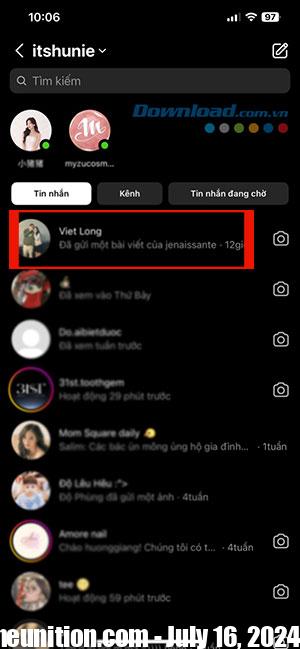
Step 3: Find the message you want to edit. Press and hold the message then touch Edit.
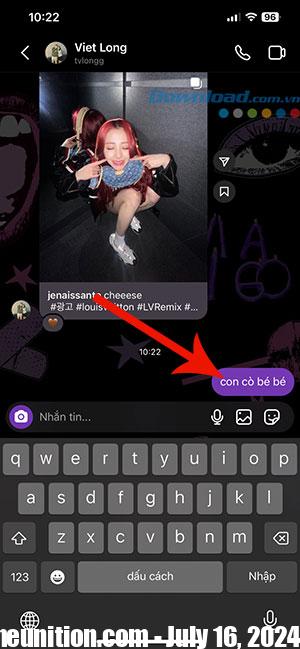
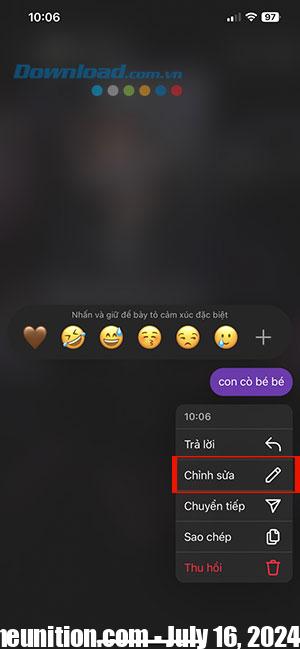
Step 4: Rewrite the message and press the button Finished to send update messages.
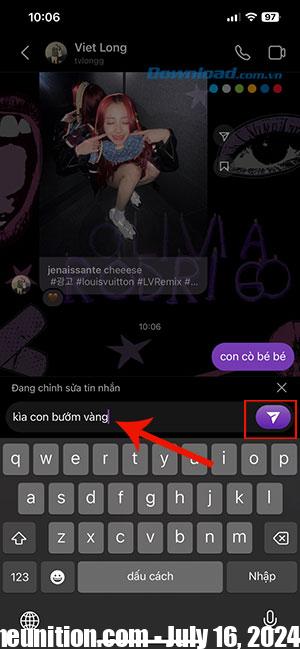
Editing messages on Instagram will have the following requirements and impacts:
- Label Edited: When editing a message on Instagram DM, a label indicating Edited will be displayed for transparency.
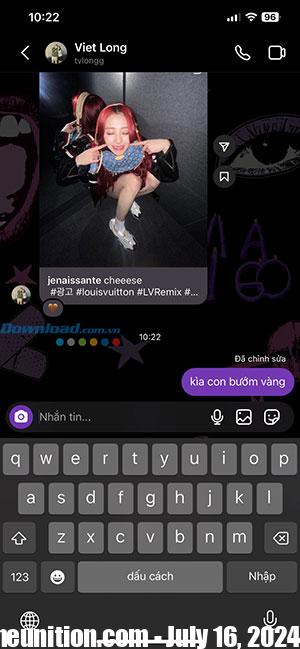
- Unlimited edits within 15 minutes: Users can make unlimited edits within 15 minutes after sending the message.
- Photos or videos cannot be edited in DM: Currently, editing photos or videos sent in direct messages is not supported.
- Briefly displays the original message: Recipients can quickly view the original message before the edited version takes effect.
- Not available on Instagram Web: Editing is currently not accessible on Instagram’s web platform.
How to recall messages on Instagram
The steps to unsend or delete a message from an Instagram chat are simple. People can follow the same steps to recall messages on Instagram.
Step 1: Open Instagram and tap message icon in the top right corner.
Step 2: Select chat that people want to delete messages.
Step 3: Press and hold the message want to delete then select Recall. The message will immediately disappear from the Instagram chat.