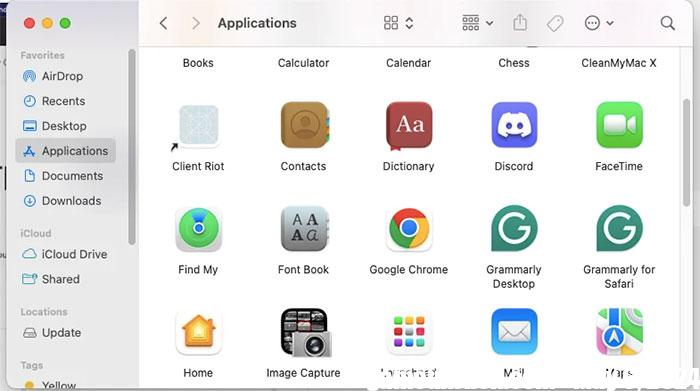Google Chrome is a web browser that can be used on any platform whether desktop, laptop, mobile or tablet. It is one of the most used web browsers and accounts for nearly 68% of the web browser market.
Chrome can be used on all operating systems such as Windows, Linux, Mac,… developed in a number of programming languages such as JavaScript, Java, Python, HTML, C, C++. This web browser offers many great features like incognito mode, bookmarks, ability to use plugins, etc.
In this article, let’s find out How to download and install Google Chrome on computers, including Windows PCs and Macbookshelping everyone enjoy a smooth and convenient web browsing experience.
How to download Google Chrome on Windows
Step 1: Visit the official Google Chrome download page using any web browser.
Step 2: Click on the button Download Chrome in the top right corner and select Download for Desktop to start loading Chrome.
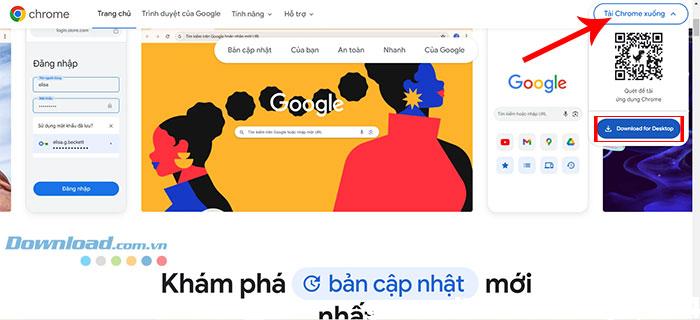
Step 3: Now the dialog box will open, everyone needs to click Accept and install.
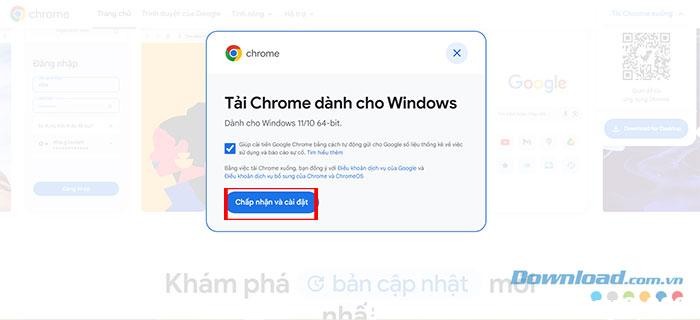
Step 4: Now choose Select the folder to save the file install and press Save.
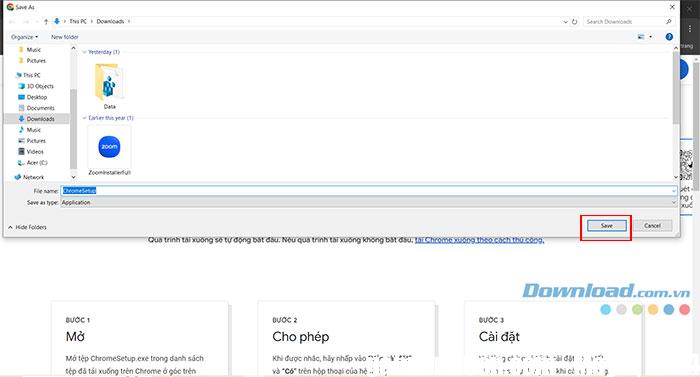
Step 5: Once the download is complete, open the folder where the file was saved previously and launch the file. The system will prompt for confirmation to make the changes, so tap Yes.
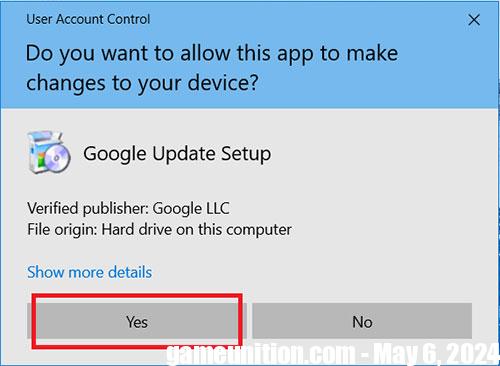
Step 6: After this the installation process will start and will take 5 – 7 minutes depending on Internet speed to complete.
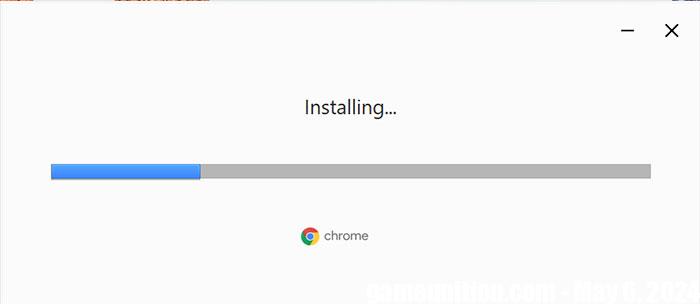
Step 7: After automatically downloading, the Google Chrome browser will open, now you need to click on it Begin.
Step 8: Select bookmarks, background for a more beautiful browser and click Next.
Step 9: Now click on the button Continue to complete setup.
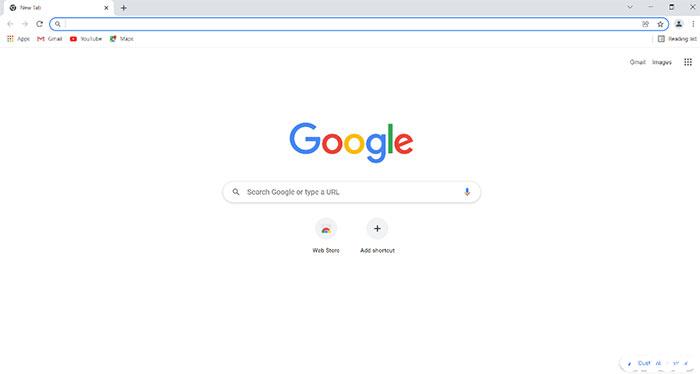
Now look at the interface of the Google Chrome browser that has been successfully installed on the system and an icon will be created on the desktop for users to easily access.
How to download Google Chrome on Mac
Downloading and installing Google Chrome on a Mac computer is quite similar to Windows. This is because the Google Chrome download page automatically detects the device being used to download the web browser.
Step 1: Visit the Google Chrome for Mac download website using your Mac’s existing browser (in this case, Safari) and it will automatically detect what device it is. Click the button Download Chrome.
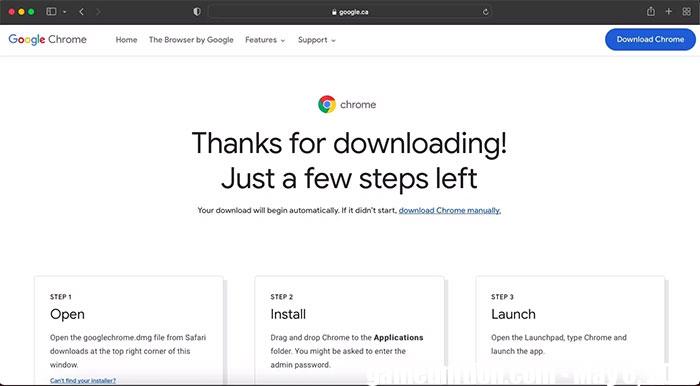
Step 2: Once the installation file should download, everyone will find it googlechrome.dmg in the Safari downloads folder in the top right corner.
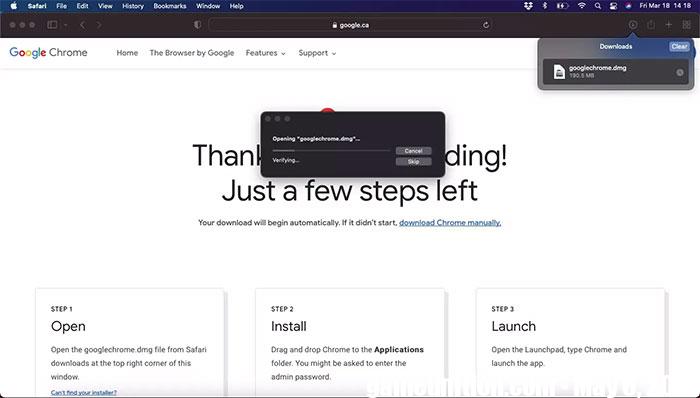
Step 3: Open the file, then drag and drop Chrome into the folder Application.
Step 4: Double click Chrome icon in Applications and launch the browser.