iTunes is one of the most popular media players and digital stores in the world. As a media player, iTunes does its job well. But that doesn’t mean it can’t be improved further. Let’s continue reading the article to understand The coolest tips and tricks to enhance your iTunes experience.
Extremely useful tips for using iTunes
Use iTunes shortcuts
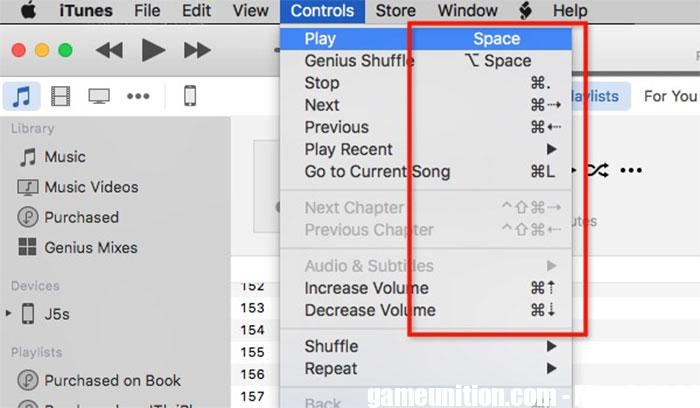
The graphical user interface (GUI) with its point-and-click interface was user-friendly and perhaps one of the most important breakthroughs in computer technology. But it can’t beat the speed of scrolling with the keyboard. That’s why many apps keep keyboard shortcuts the same, and iTunes is no exception. Some basic iTunes keyboard shortcuts that users should remember:
- Play/Pause: Spacebar
- Stop: Command + period (.)
- Next/Previous: Command + Right/Left Arrow
- Volume up/down: Command + Up/Down Arrow
- Show equalizer: Command + Option + E
- Switch to mini player: Command + Shift + M
- Go to Music: Command + 1
- Go to Movies: Command + 2
- Go to TV Show: Command + 3
- Go to Apps: Command + 7
- Get information (of selected item): Command + I
- Visible in Finder (of selected item): Command + Shift + R
- Add to Library: Command + O
Improved sound quality in iTunes
Even though iTunes audio is as good as speakers/headphones/headphones, that doesn’t mean the quality can’t be improved further. The most obvious method to do is to use iTunes’ built-in equalizer. Open it by going to the menu window > Equalizer or use Command + Options + E.
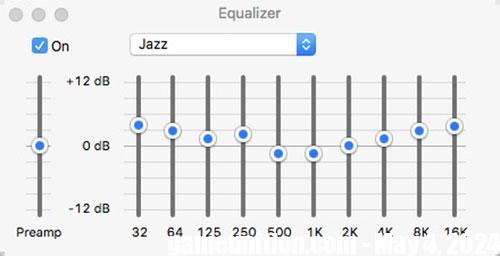
Select On to activate and select one of the preset sounds. If you want to test the sound, users can manually set each frequency channel.
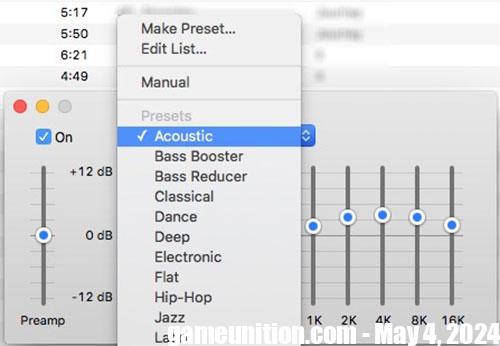
Automatically add songs from external sources
Not all the songs in your iTunes library come from the iTunes store. Some of them can be ripped from CD collections, some are relics of times long before the iTunes store, and many other sources.
To add those items to the iTunes library, users can use the menu File > Add to Library (Command + O). But the easiest way is to use folders Automatically Add to iTunes.
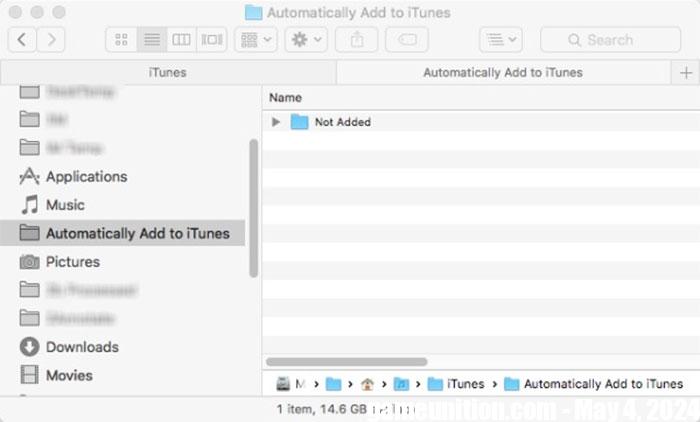
If you browse to the iTunes folder (HD_name > Users > Your_Name > Music > iTunes), the user can find the folder name Automatically Add to iTunes. Any compatible media files that people place in the folder are automatically added to their iTunes library.
Users can add folders to the Finder’s left sidebar by dragging and dropping. Having folder shortcuts available in the sidebar will help add a large amount of media to the library. Just drag and drop them into the sidebar shortcut.
