Animiz is animated video presentation software for creating video presentations and animated gifs. It is often recognized as the simplest animated video presentation maker to create professional video or gif presentations in an easy way. People can easily engage and inspire their audience through presentations made using Animiz.
This is the perfect animated video maker to create stylish animated videos and gifs yourself without programming skills. Everyone can create their own amazing video presentations to express their creative imagination in just a few minutes.
In this article, let’s learn how to use basic Animiz for beginners to help anyone easily create unique and engaging presentations.
Basic instructions for using Animiz
Step 1: Register and log in
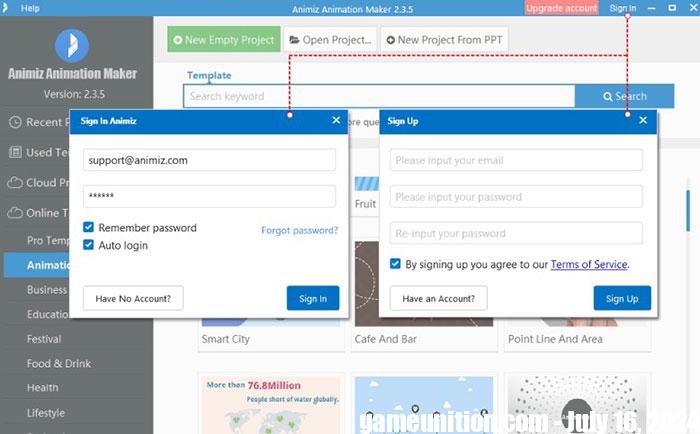
Click Register Free to fill in Animiz registration information. Then, people can directly log in to this software with their registered account next time.
Step 2: Create a new project
There are 4 ways to start a new project with Animiz.
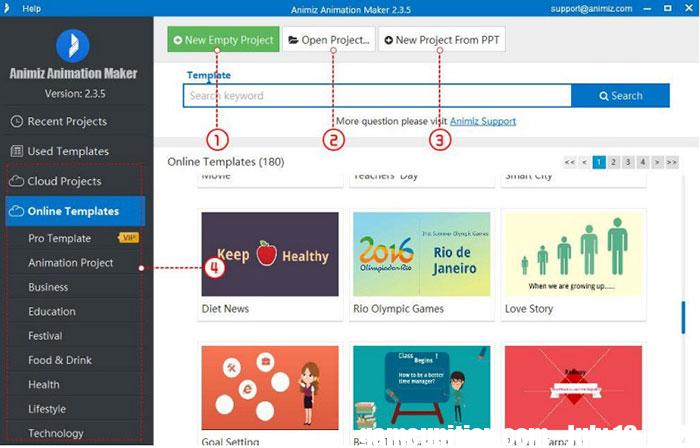
- New Empty Project: Click to start with a new blank project
- Open Project: Open an existing project and continue editing
- New Project from PPT: Import a PPTX file to start a new project
- Pre-designed Project: Click to download one of the online video templates and start your own project.
Step 3: Customize the scene
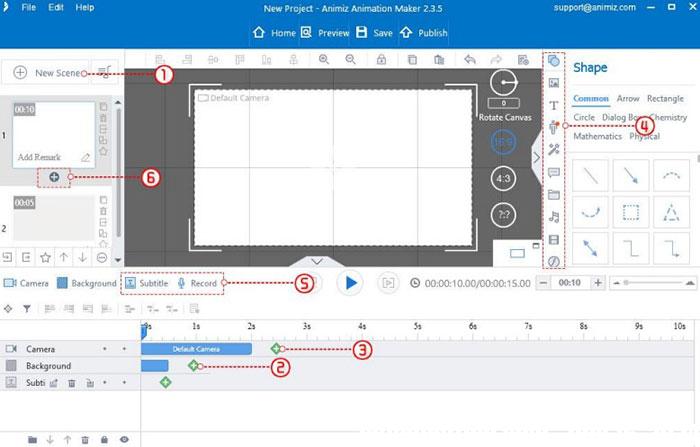
- Create new scenes: Select one of the available scene templates or just add a blank scene
- Edit Background: Design scene background with image or pure/gradient/linear/radial color
- Add Camera: Add zoom/rotate camera to emphasize points
- Insert Contents: Insert shapes, images, text, roles, audio, video and many other objects to enrich the scene
- Captions and Voiceovers: Add captions and voiceovers to videos to convey ideas more clearly.
- Cooling Scene Transitions: Choose one of the transition effects to create a smooth and natural video.
Step 4: Add animation effects
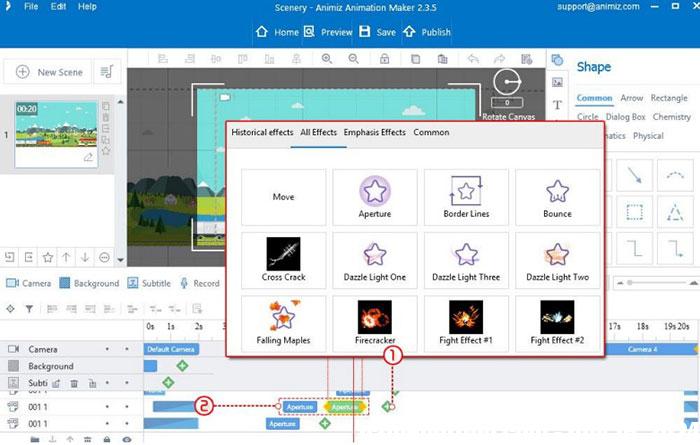
- Customize effects and emphasis on objects
- Drag and drop the animation bar to change the order and playback speed of objects
Step 5: Publish video or gif
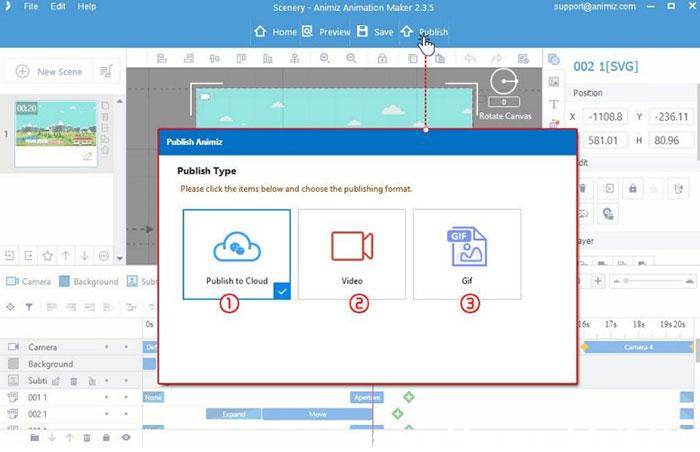
- Publish to Cloud: Click to export the video presentation online
- Video: Click to export offline video presentations in 6 different formats (.mp4, .mov, .wmv, .avi, .flv, .mkv)
- Gif: Save project as Gif format
