PDF files are designed to be cross-platform compatible and focus on maintaining the look and feel of the document, can be viewed on any device and will always look the same, making them ideal for long-term storage or share with others.
However, PDF files are notoriously difficult to edit, and adding, moving, or deleting images can be a frustrating experience. Luckily, there are a number of PDF editing software available that make it easy for anyone to make changes to PDF files without losing quality or affecting compatibility, and Foxit PDF Reader is one of them. there.
With Foxit PDF Reader, users can quickly and easily add, move or delete objects and images in their PDF documents with just a few clicks. This article will guide how to add images to PDF files and do some operations with images using Foxit PDF Reader.
How to add images to PDF files using Foxit PDF Reader
- Select Edit > Insert > Image.
- Drag a rectangle across the page to define the canvas area for the image.
- In the dialog box Add Imageclick the button Browse to select the image you want to insert and click the button Open. People will see this image’s URL has been added to the Location field.
- Click the button Advanced to edit the image’s settings.
- If you need to scale an image, you can choose when to do it by setting Foxit PDF Editor to always scale the image to fit the rectangle you draw, only scaling if the image is too large or small.
- Click OK for the changes to take effect or click Reset to reset data to factory settings.
- Click the button Close and the image has been inserted into the PDF document.
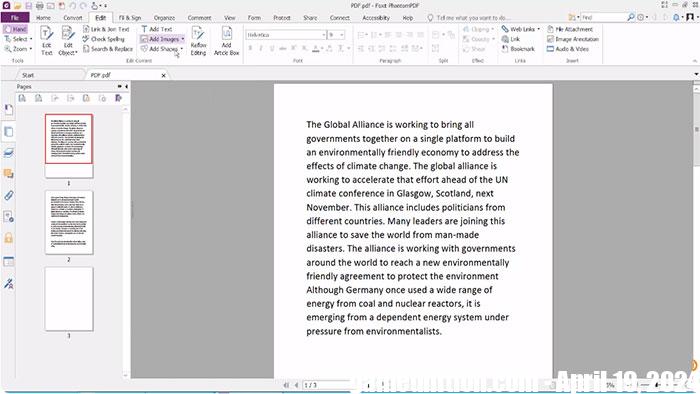
How to move images in PDF files with Foxit PDF Reader
- Select Annotation Selection Tool or Image Tool and place the cursor over the image so the handle appears.
- Click and drag the image to any other place where people want it to appear.
- If users want to move an image within a text box or other caption, they can also click and drag the image into that area.
- Alternatively, if you want your image to appear before everything else on the PDF page, select the image and go ahead Arrange > Bring To Front. If you want the opposite effect, select it Send To Back.
Everyone can use it too Eraser Tool, adjust the size of the eraser to erase part of the image, making it transparent. This is useful if you need to fill in text in part of an image. Simply place your cursor over the image and then click and drag to delete the desired portion.
How to resize images with Foxit PDF Reader
- Select Annotation Selection Tool or Image Tool and place the cursor over the image so the handle appears.
- Place the cursor on any corner point which will then display the direction in which the rectangle will be resized.
- Drag the cursor out and it will increase the size of the image. Drag the cursor inward to reduce image size.
